The Collector Administration > Collectors tab lists all Collectors in the installation and is used to display and manage each Collector’s properties and status. It includes the Stratusphere Hub that has a Network Data Collector and CID Key Callback Data Collector embedded by default. Standalone Collectors can be configured to collect either or both of the following data types:
- CID Key Callback data
- Network data based on policies
- Both types of information
Collectors can be added to different Collector Groups, upgraded from the UI, and selected to re-register themselves in certain cases.
Viewing Collector Status and Properties
Go to the Collector Administration tab to see the list of deployed collectors, perform management functions, and view collector statuses. To view details about a specific collector, select the checkbox beside its name, then click the View Properties button at the top of the Collectors tab.
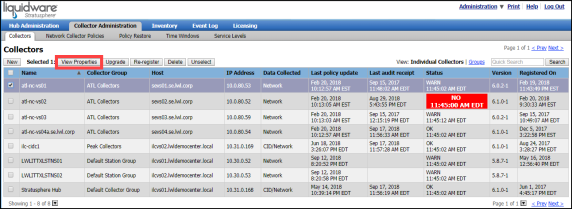
A collector details screen appears, similar to the image below.
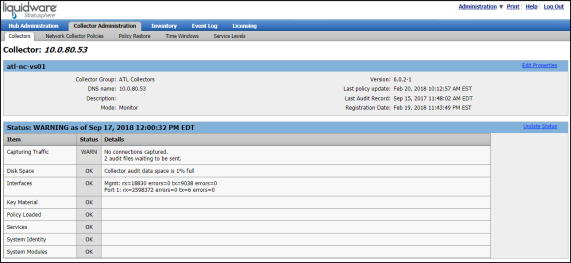
Setting Up Collector Groups
Individual collectors can be grouped together and each group can have its own policy rules. These groups can then be filtered separately in diagnostic reports. Within the groups view, you can add, delete, or change the existing groups.
To create collector groups, complete the following steps:
- Go to Collector Administration > Collectors and click the Groups link on the right side of the screen.
-

- On the Collector Groups screen that appears, click the New button.
-
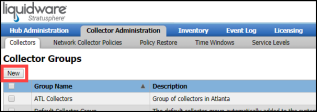
- Enter your new group name and a description.
-
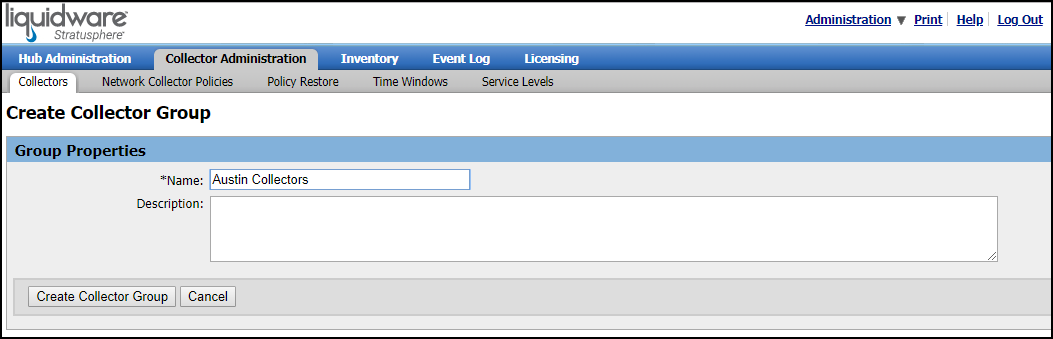
- Click the Create Collector Group button to create the new collector group.
- To add individual collectors to this new group, select the checkboxes for individual collectors on the Collectors tab and click the View Properties button. Then click the Edit Properties link at the top right and select the Collector Group from the drop-down list.
Upgrading Collectors
To upgrade one or more collectors, select the checkbox beside each collector's name in the list, then click the Upgrade button at the top of the tab. After a period of time, the upgraded collectors should display the new version in the list. If this does not happen, select the collectors' checkboxes again and press the Re-Register button at the top of the tab. The updated version number should show up.

Important: If you are adding a Database appliance to an existing Stratusphere Hub installation where Collectors were deployed before the database was installed, you need to re-register the Collector appliances to send data to the new Database instead of the Hub. For more information, refer to the knowledge base article entitled Re-registering Collector After Adding Database Appliance.