If you are using Stratusphere inside a VMware virtual environment, you can connect the Stratusphere Hub to your VMware vCenter Server or multiple vCenter Servers to import performance statistics on the virtual hosts, such as CPU Ready and Memory Swap Rate statistics. This capability is currently only available for VMware vCenter Server; however, future versions will support Citrix Hypervisor as well.
In order to import vCenter performance statistics, Stratusphere requires a user account with a minimum level set of permissions. Admins can use an existing user account with these permissions or create a user account reserved specifically for this purpose. To configure the user account settings, complete the following steps:
- Create a user account called stratusphere in the local vCenter Server on in Active Directory.
- Within vSphere Client, navigate to Menu > Administration and click Users and Groups under the Single Sign On section.
- Click the Add User button to add a new user called stratusphere.
-
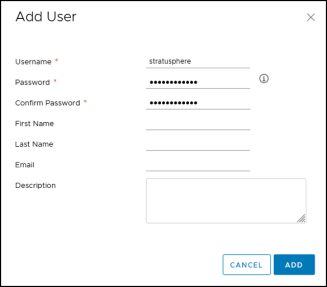
- Click the Roles link in the left panel.
- In the right panel, click the + sign to create a role action.
-
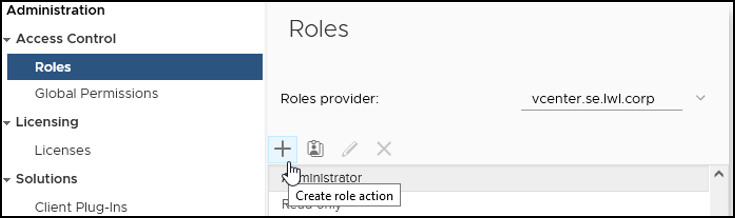
- In the New role window that opens, select Global > Diagnostics.
- Select Global > Health.
- Select Performance > Modify Intervals.
- Click the Next button.
- In the Role Name field, enter Stratusphere Import.
- In the Description field, enter any description to tell any other administrators the purpose of this role and who to get in touch with if they have questions.
- Click the Finish button to complete creating the new role.
- Navigate to Menu > Hosts & Clusters and select the DataCenter that you want to pull information and stats from vCenter into Stratusphere UX.
- Click the Permission link in the right panel.
- Click the + sign to add a new user to a role within vSphere.
- In the Add Permission window, select the domain for the user and search for stratusphere and select that user.
-
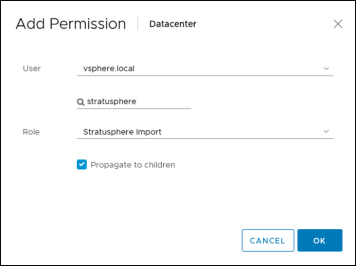
- Select Stratusphere Import as the role and select the Propagate to children checkbox.
- Click the OK button to add permissions and roles to the stratusphere user.
- Before you can start importing information into Stratusphere, you need to set up Level 3 statistics being collected every 5 minutes within vCenter. Navigate to the vCenter Server Instance and click the Configure tab at the top of the screen.
- In the left column, navigate to Settings > General.
- Expand the Statistics field in the right panel and check whether Level 3 statistics for an Interval Duration of 5 minutes for 1 day has been enabled.
-
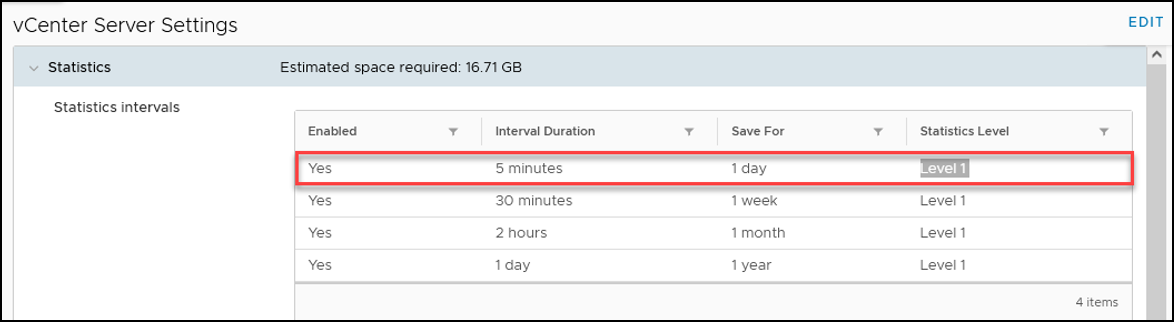
- If these are enabled, then skip to the next step. If these are enabled for Level 1 statistics every 5 minutes, click the Edit button in the top right corner of the screen.
- Within the Edit vCenter General Settings window, make sure you enable Level 3 statistics for 5 minutes duration for 1 day, then click the Save button to close the window.
- In the Stratusphere Web UI, you can now use this user account to import inventory and stats from vCenter.
To configure the vCenter connection with the Stratusphere Hub, complete the following steps:
- Log in to the Administration section of your Stratusphere Hub using an account with the proper permissions to import vCenter stats.
- Go to Hub Administration > VM Directories.
- Click the Create New VM Directory button at the top left of the screen.
- Specify the connection information.
-
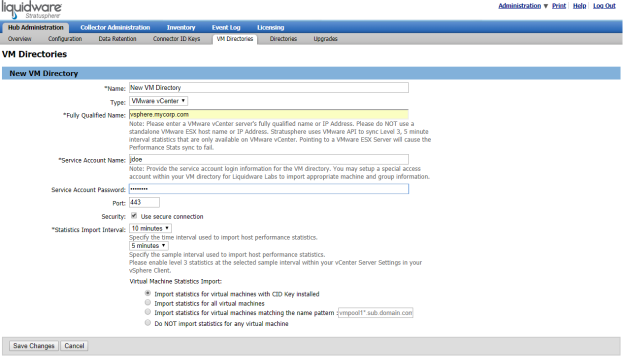
-
Important: Enter a VMware vCenter Server's fully qualified name or IP address. Do NOT use a standalone VMware ESX host name or IP address. Stratusphere uses the VMware API to sync Level 3, 5-minute interval statistics that are only available on VMware vCenter. Pointing to a VMware ESX Server will cause the Performance Stats sync to fail.
- Select the interval to import performance stats and choose the statistics you want to to import before clicking the Save Changes button. The Virtual Machine Statistics Import options allow you to save resources by importing statistics for only the virtual machines you need. Previously, all metrics were imported for all virtual machines. Therefore, for all upgraded installations of Stratusphere, Import statistics for all virtual machines is set as the default to follow the prior operation. Starting with version 5.8.1, the default for new Stratusphere installations is Import statistics for virtual machines with CID Key installed. You can edit this setting at any time from the Properties tab of the chosen VM Directory.
- To allow Stratusphere to initialize the information for your hosts, you also need to do an import. Switch to the Import from VM Directory tab and click the Import button. Stratusphere then imports the Host definitions and the information about the VMs assigned to each virtual host.
- If you have more than one vCenter connection to configure, go back to Step 3 and repeat these instructions for each vCenter Server.