A configuration is comprised of settings within one or more configuration modules. Each configuration module is designed to accomplish a specific task.
The following configuration modules are available:
| Module | Description |
|---|---|
| Main | Allows you to define parameters for a script configuration that apply to all users. |
| Environment Variables** |
Allows you to set and clear environment variables. Environment variables are modified in the environment of the current user.
**Starting with version 6.8.5, this module was moved from preceding the Registry module to now following the Main module which will affect the order in which the module settings are processed. Environment Variable rules will now be processed earlier. |
| User Defined Scripts** |
Allows Administrators to add a custom written script to their configuration. ProfileUnity offers the option to include custom scripts both before ProfileUnity (Pre-Execution) and after ProfileUnity (Post-Execution).
**Starting with version 6.8.5, this module was moved from following the User Defined Aliases module to now following the Environment Variables module which will affect the order in which the module settings are processed. User Defined Script rules will now be processed earlier. |
| Privilege Elevation | Allows non-admin users to install applications that have been approved by the Allow and Deny policy rules defined by the administrator. |
| Application Restrictions | Allows or denies a user's ability to run applications matching an Application Restrictions rule. |
| AppStream Apps (new for 6.8.5) | Allows you to publish Dynamic Application Catalog entries to Amazon AppStream 2.0 sessions. This allows for dynamically publishing applications that are already natively-installed on your Image-Builder instance. |
| FlexApp | Allows you to control the delivery of department installed applications. |
| FlexApp One (new for 6.8.5) | Allows FlexApp One applications to be installed. |
| MSIX Apps (new for 6.8.5) | Allows you to create rulesets for incorporating MSIX packages into your Profile Unity setup. |
| App-V Apps (new for 6.8.5) | Allows you to create rulesets for incorporating App-V packages into your Profile Unity setup. |
| Virtual Disks | Allows you to mount storage. |
| Shared Printers | Allows you to connect and disconnect shared network printers. Options include capturing a port, setting the printer as default, and automatically adding the printer. |
| IP Printers (Beta) | Allows you to install IP printers onto a local computer and handle opening of specific ports and drivers on the local computer for the printers. |
| Drive Mapping | Allows you to connect and disconnect network drives. |
| Portability Settings | Allows you to control the storage and retrieval of personal user preferences during logoff and logon. This module works in conjunction with the rulesets defined through the Portability Management interface. |
| File Associations | Allows you to create a mapping between a file extension and an executable. |
| Profile Cleanup | Allows you to clean up a user’s profile contents. |
| User Defined Aliases | Allows you to retrieve information from your domain controllers about the current user's account. The values retrieved are available for use throughout your ProfileUnity configuration. |
| Application Launcher | Allows you to launch applications on your client machines during or after ProfileUnity execution. |
| Registry | Allows you to make changes to the registry on your client machines. |
| Registry Redirections (new for 6.8.5) | Allows the redirection of a registry key from one location to another. |
| Administrative Templates | Allows you to import ADMX/ADML files and then configure the imported structure. This allows the user to set up registry configuration based on Group Policy files. |
| Folder Redirection | Allows you to redirect shell folders to an alternate location, and optionally move or copy existing data. A common use for this module is redirecting "My Documents" to a network share. |
| INI Files | Enables ProfileUnity to manipulate INI files during user logon. |
| Internet Explorer | Allows you to configure Internet Explorer features such as Start Page, Download Directory, and Favorites for Internet Explorer 11. |
| Internet Proxy | Allows you to adjust Internet Explorer's proxy settings to match your network configuration. This module supports Internet Explorer 11. |
| Inventory | Allows you to create a report listing computer name, computer domain membership, username, processor, memory, display resolution, MAC address, IP address, operating system, Internet Explorer version, and installed applications. For Windows XP or greater, the report also lists the service pack version and installed hotfixes. |
| Message Boxes | Allows you to display popup messages to your users during logon. |
| Office File Locations | Allows you to modify the default file locations for Microsoft Office. |
| Office Options | Allows you to configure Microsoft Office user information and sets options that control interaction with the user. |
| Outlook | Allows you to modify settings that control Outlook behavior for message handling, message format, and AutoArchive. |
| Paths | Allows you to make modifications to the search path. The path is modified in the environment of the current user. |
| RDP Client | Allows you to configure RDP clients from a centralized location. This module supports RDP versions 5.1 or greater. |
| Shortcuts | Allows you to create shell shortcuts, web links and pinned items. |
| ThinApp | Allows you to dynamically provision ThinApp packages. |
| Time Sync | Allows you to set the time on your client machines from a centralized source. This feature is designed for use with Microsoft clients lacking a native time service. On clients with a native time service, Windows XP or greater, the preferred method for setting the client machine's time is to use the time service. |
| Trigger Points | Allows the system to run other modules when various events occur on the machine. |
| Windows Options | Allows the system to run other modules when various events occur on the machine. |
Note: Most configuration modules are processed in the order they are listed above. This can impact the expected results. For example, because the Environment Variables module is processed after the Application Launcher module, the Application Launcher module will not have access to any necessary environment variables set by the Environment Variables module. However, you can layer your configuration settings by using multiple configurations. If any configuration named “Default” exists, it is run first by ProfileUnity. Then the remaining configurations are run in alphabetical order. Configurations that are processed later in the sequence can take advantage of settings that were processed earlier. For example, to use an environment variable in the Application Launcher module, you could configure the Environment Variables in the Default configuration and then have a separate configuration that uses the Application Launcher module. In this case, the Default configuration would run first and set up the environment variables. When the Default configuration finishes running, the remaining configurations will be processed in alphabetical order allowing the Application Launcher module to take advantage of the environment variable settings.
Using Macros
Macros can be used in your configuration anywhere an expression is expected. During logon, these macros expand into values based on their definition. For example, when a user with an ID of GPBurdell logs on to a client machine, the “@USERID” macro text is replaced with “GPBurdell”. Macros have many practical uses. Refer to Appendix B: Configuration Macros for a list of supported macros and their definitions.
Using Reserved Characters
The characters @, %, and $ are reserved characters. If you want to use these characters in your configuration, you will need to use @@, %%, or $$ instead. Using two reserved characters in a row acts as an escape sequence that allows you to use the character in some other capacity rather than the function for which it was reserved. For example, if you want to use the email address user@domain.com, you will need to use user@@domain.com instead.