Some of the actions you can take on a package require that the package be activated, while others require it to be deactivated.
Note: Only one package can be active at a time within the FlexApp Packaging Console, so when you activate one, it automatically deactivates any other package that was active.
To activate a package, click the ![]() (Activate) button in the package row. When an app is active, the Active button is replaced by a
(Activate) button in the package row. When an app is active, the Active button is replaced by a ![]() (Deactivate) button on the screen, as shown below for the Firefox 64-bit application.
(Deactivate) button on the screen, as shown below for the Firefox 64-bit application.
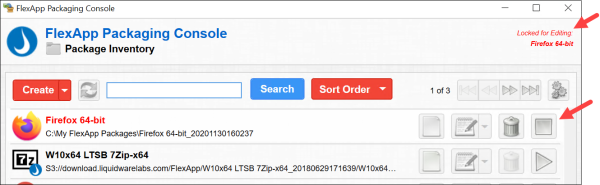
Another indication that a package is activated is that its name appears in red in the top right corner of the screen, also shown in the image above.
To deactivate a package, click the Deactivate button in the package row. The button is then replaced by the Activate button and the package name no longer appears in the top right corner of the screen.