All FlexApp packages created with version 6.5 onward contain a .cap file, which can be edited to improve playback of a package. The FlexApp Cap Editor, which is used to make the edits, is integrated into the FlexApp Packaging Console.
Because you CANNOT mount VHDXs that are currently in use by users, this option is only available while the FlexApp package is deactivated and not being used in a FlexApp Configuration Module rule.
Important: Be sure to follow standard backup procedures or clone the FlexApp package before editing so that you can revert any inadvertent changes that render the package useless.
To make changes to a package’s file system or registry settings, complete the following steps:
- In the FlexApp Packaging Console, locate the package you want to edit.
- Click the Edit the package button on the right side of the package row.
- In the drop-down list that appears, click the Edit the package button
-
Note: If the button is grayed out, this is an indication that the package is active, which means it cannot be edited. To make it editable, you must click the Deactivate the package button at the end of the row.
-
The console loads the application’s FlexApp package.
- Click OK.
- The FlexApp Packaging Console editor opens, allowing you to view the following fields and make changes to some of them:
- File System—View, delete, create, or modify settings
- Printer Drivers—Read-only settings
- Printers—Read-only settings
- Registry—View, delete, create, or modify settings
- Scheduled Tasks—Disable/enable or delete captured tasks
- Services—Delete or change startup type (automatic, manual, disabled)
- Shortcuts—View, delete, create, or modify settings
- (Optional) Click the Import button to search for and import a registry file.
- Click the Save button in the top right corner of the screen.
- Changes take effect the next time the package is played back.