The Main configuration module is used to define parameters for a configuration that applies to all users.
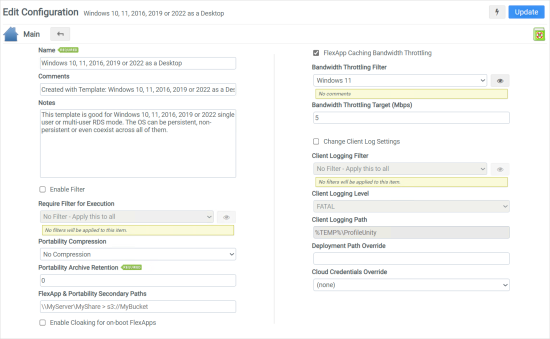
Name
Enter a name that helps you identify your script configuration.
Important: When ProfileUnity executes, it obtains the list of available configurations from the authenticating domain controller. If a configuration named Default is present, it is always processed first. The remaining configurations are processed in alphabetical order.
Comments
Enter a description that helps you identify your script configuration.
Notes
Enter notes that help you identify your configuration.
Enable Filter
Select this checkbox to restrict the execution of this configuration based on a filter.
Require Filter for Execution
This field is only available if Enable Filter is selected. Select this checkbox to restrict execution of this configuration to members of the filter that has been specified. Click the Show Filter Details button on the right to review any filter settings without leaving Configuration Management.
Portability Compression
Choose the compression algorithm used by the Portability Settings configuration module:
- Smaller Archives: Uses LZMA compression for smaller archives.
- Faster Archives: Uses LZO compression for faster performance.
- No Compression
Portability Archive Retention
This field is used to set the maximum number of copies of user portability settings to keep. A user’s portability settings are saved at session logoff. Copies of archives and manifests will be saved to a Retention folder under where user settings are stored. Any or all of the copies can be used as a restore point to restore a user’s settings to a previous state. The default is 0 which does not retain any archives.
FlexApp & Portability Secondary Paths
FlexApp & Portability Secondary Paths can be used to specify failover paths for these modules if their configured paths become unavailable. This option operates like a Find > Replace function. It supports single or multiple secondary paths for a matched primary rule path.
Examples
- Failover from CIFS to S3:
\\MyServer\MyHomeShare > s3://MyBucket/MyHomeFolder- Failover from CIFS to CIFS and/or Azure:
\\MyServer\MyFlexAppShare > \\MyBackupServer\MyBackupFlexAppShare, az://MyContainer/MyFlexAppFolder- A string combining the two above examples would be separated with a pipe (|) symbol:
\\MyServer\MyHomeShare > s3://MyBucket/MyHomeFolder | \\MyServer\MyFlexAppShare > \\MyBackupServer\MyBackupFlexAppShare, az://MyContainer/MyFlexAppFolder
Enable Cloaking for on-boot FlexApps
When this checkbox is enabled, Configurations using this option that are processed at boot-time will have any FlexApps automatically hidden from all users that log in unless the user is also assigned the same FlexApp package within their logon-time Configuration. If this checkbox is not selected (which is the default setting) any user to log in to the machine can see all of the FlexApp packages played back at boot-time.
FlexApp Caching Bandwidth Throttling
Select this checkbox to enable bandwidth throttling for caching FlexApp packages, limiting the amount of throughput for all pre-cache jobs.
Bandwidth Throttling Filter
This field is only available if FlexApp Caching Bandwidth Throttling is selected. FlexApp caching bandwidth throttling is restricted to members of the selected filter.
Bandwidth Throttling Target (Mbps)
This field is only available if FlexApp Caching Bandwidth Throttling is selected. Specify in Mbps how much to throttle FlexApp caching bandwidth.
Change Client Log Settings
Select this checkbox to restrict the logging of this configuration based on a filter.
Client Logging Filter
This field is only available if Change Client Log Setting is selected. The logging of this configuration is restricted to members of the selected filter, such as operating system, Microsoft Office version detected, or any custom filter.
Client Logging Level
This field is only available if Change Client Log Setting is selected. The logging level controls the amount of logging information output. Choose either the Fatal or Debug option.
Client Logging Path
This field is only available if Change Client Log Setting is selected. Enter the location where you want to store the log file.
Deployment Path Override
Use this setting to override the default deployment path set in the ProfileUnity Tools section of the Administration > Settings tab. Leave this blank to use the default deployment path from the Administration screen. Note that in order for this override setting in the Main configuration module to work, the Overwrite files if they exist checkbox in the ProfileUnity Tools section of the admin settings must be selected. The overwrite option is a global setting in the Management Console. If overwrites are not permitted (checked), then the Deployment Path Override is ignored.
Cloud Credentials Override
This can be used with a Cloud path in Deployment Path Override for one-click Configuration deployments.