Overview
This document provides instructions on how to place signed SSL certificates on the Stratusphere Hub, Database, and Collector appliances. Apart from getting rid of the alarming warning each time the Stratusphere Hub Web UI is accessed, placing a signed SSL certificate provides verifiable identification and security compliance to administrator & users accessing the Web UI of Stratusphere.
These instructions apply to Stratusphere Hub, Database, and Collector version 5.6.0 and higher. If using an older version of Stratusphere, upgrade to the latest version or contact Support@Liquidware.com for additional information to upgrade.
Preparation
- Procure any change controls required to make changes to the production Stratusphere Hub & Database appliances.
- Acquire credentials of the friend and root users to access the console of the Stratusphere Hub, Database, and Collector appliances.
- Procure access to the local console of the Stratusphere Hub, Database, and Collector Appliances depending on the hypervisor on which the Hub is housed. Alternatively, PuTTY can also be used to access the console of the Hub, Database, and Collector provided SSH (TCP/22) access is allowed to the appliances.
- Download and install WinSCP or FileZilla or similar software to download and upload certificate request and SSL Certificate files.
- Be aware that you will need to start the initial steps to prepare the SSL certificate request, pause in the middle of the instructions as you submit the request to the Certifying Authority (CA), and then receive your certificate. This may take minutes, hours, or even days depending on your CA. You will then use the new certificate to complete the process.
Install an SSL Certificate on a Stratusphere Hub Appliance
To prepare the certificate request, start with these initial steps:
- Log in to the Stratusphere Hub appliance local console using the following credentials:
- User ID: friend
- Password: sspassword.
- Switch to the root user using the following command and enter the password when prompted. The default password is sspassword:
-
Copy
su – - Change to the following folder using the command:
-
Copy
cd /home/friend - Enter the following commands:
-
Copy
openssl genrsa 2048 > /etc/lwl/ssl/ssl.key.2048
cp /etc/lwl/ssl/ssl.key /etc/lwl/ssl/ssl.key.original - Generate a certificate request on the Stratusphere Hub using the existing SSL Key.
-
Copy
openssl req -key /etc/lwl/ssl/ssl.key.2048 -out hubcertrequest.csr -new -sha256 - When prompted for a common name, provide your Hub’s fully qualified DNS name.
-
Copy
common name: <hubdnsname.domain.com> - The certificate request is generated in the following location:
-
Copy
/home/friend/hubcertrequest.csr - Enter the following to change ownership of the file so that it is accessible using the friend user.
-
Copy
chown friend:friend /home/friend/hubcertrequest.csr - Use WinSCP or FileZilla or similar software to download this certificate request /home/friend/hubcertrequest.csr file to your local desktop. In WinSCP or FileZilla, use the User ID friend and the password sspassword as credentials within the program. Use the SCP protocol with WinSCP (Port 22).
- Provide this certificate request file to your security provider or Certifying Authority and request that they provide the SSL Certificate specifically in base64 / PEM format. For these instructions, call the SSL Certificate file
hubsslcert.crt. When you see references tohubsslcert.crtin this document, you should substitute the actual name of the SSL Certificate file you received from your security provider or Certifying Authority. -
Important: Pause here until you receive your SSL certificate from your provider, then complete the process using the following instructions.
- Use WinSCP or FileZilla or similar software to upload the hubsslcert.crt SSL Certificate file to your Stratusphere Hub in the /home/friend/hubsslcert.crt location. In WinSCP or FileZilla, use the User ID friend and the password sspassword as credentials within the program. Use the SCP protocol with WinSCP (Port 22).
- On the Stratusphere Hub local console, while still logged in as the root user, make a copy the original SSL certificate as a backup:
-
Copy
cp /etc/lwl/ssl/ssl.crt /etc/lwl/ssl/ssl.crt.orig - Place the new key and certificate in place of the original and modify the file permissions as follows:
-
Copy
cp /etc/lwl/ssl/ssl.key.2048 /etc/lwl/ssl/ssl.key
mv /home/friend/hubsslcert.crt /etc/lwl/ssl/ssl.crt
chown root:root /etc/lwl/ssl/ssl.crt
chmod 644 /etc/lwl/ssl/ssl.crt
chmod 640 /etc/lwl/ssl/ssl.key
restorecon -RF /etc/lwl/ssl - Restart the Web Server to load the newly added SSL Certificate.
- On versions up to 6.1.1, use the following command:
-
Copy
/etc/init.d/httpd restart - On versions 6.1.3 to 6.1.5, use the following command:
-
Copy
/etc/init.d/lwl-httpd24 restart - On versions 6.5.0 and higher, use the following command:
-
Copy
systemctl restart httpd - Using your browser of choice, log into the Stratusphere Hub Web UI. Ensure that the UI Login page shows with no certificate related warning. Also verify the information within the certificate provided by the browser address bar.
Instructions for the Stratusphere Database Appliance
To prepare the certificate request, complete the following initial steps:
- On the Stratusphere Database appliance local console, log in using the following credentials:
- User ID:
friend - Password:
sspassword.
- User ID:
- Switch to the root user using the following command and enter the password when prompted. The default password is
sspassword. -
Copy
su – - Change to the following folder using the command:
-
Copy
cd /home/friend - Enter the following commands:
-
Copy
openssl genrsa 2048 > /var/lib/pgsql/current/data/server.key.2048
cp /var/lib/pgsql/current/data/server.key /var/lib/pgsql/current/data/server.key.original - Generate a certificate request on the Stratusphere Database using the existing SSL Key.
-
Copy
openssl req -key /var/lib/pgsql/current/data/server.key.2048 -out dbcertrequest.csr -new -sha256 - When prompted for common name, make sure you provide your database’s fully qualified DNS name.
-
Copy
common name: <dbdnsname.domain.com> - The certificate request is generated in the following location:
-
Copy
/home/friend/dbcertrequest.csr - Change ownership of the file so that it accessible using the friend user.
-
Copy
chown friend:friend /home/friend/dbcertrequest.csr - Use WinSCP or FileZilla or similar software to download this certificate request /home/friend/dbcertrequest.csr file to your local desktop. In WinSCP or FileZilla, use the User ID
friendand the passwordsspasswordas credentials within the program. Use the SCP protocol with WinSCP (Port 22). - Provide this certificate request file to your security provider or Certifying Authority and request that they provide the SSL Certificate specifically in base64 / PEM format. For these instructions, call the SSL Certificate file
server.crt. When you see references toserver.crtin this document, you should substitute the actual name of the SSL Certificate file you received from your security provider or Certifying Authority. -
Important: Pause here until you receive your SSL certificate from your provider, then complete the process using the following instructions.
- Use WinSCP or FileZilla or similar software to upload the server.crt SSL Certificate file to your Stratusphere database in the /home/friend/server.crt location. In WinSCP or FileZilla, use the User ID friend and the password sspassword as credentials within the program. Use the SCP protocol with WinSCP (Port 22).
- On the Stratusphere Database local console, while still logged in as the root user, make a copy the original SSL certificate as a backup:
-
Copy
cp /var/lib/pgsql/current/data/server.crt /var/lib/pgsql/current/data/server.crt.orig - Place the new key and certificate in place of the original and modify the file permissions as follows:
-
Copy
cp /var/lib/pgsql/current/data/server.key.2048 /var/lib/pgsql/current/data/server.key
mv /home/friend/server.crt /var/lib/pgsql/current/data/server.crt
chown postgres:postgres /var/lib/pgsql/current/data/server.crt
chmod 400 /var/lib/pgsql/current/data/server.crt
chown postgres:postgres /var/lib/pgsql/current/data/server.key
chmod 400 /var/lib/pgsql/current/data/server.key - Restart the database server to load the newly added SQL Certificate:
- On versions prior to 6.5.0, use the following command:
-
Copy
/etc/init.d/postgresql<PRESS-TAB-KEY> restart - On versions 6.5.0 and higher, use the following command:
-
Copy
systemctl restart postgresql-12
Instructions for the Stratusphere Collector Appliance
To prepare the certificate request, complete the following initial steps:
- On the Stratusphere Collector appliance local console, log in using the following credentials:
- User ID:
friend - Password:
sspassword.
- User ID:
- Switch to the root user using the following command and enter the password when prompted. The default password is
sspassword. -
Copy
su – - Change to the following folder using the command:
-
Copy
cd /home/friend - Enter the following commands:
-
Copy
openssl genrsa 2048 > /etc/lwl/ssl/ssl.key.2048
cp /etc/lwl/ssl/ssl.key /etc/lwl/ssl/ssl.key.original - Generate a certificate request on the Stratusphere Collector using the existing SSL Key.
-
Copy
openssl req -key /etc/lwl/ssl/ssl.key.2048 -out colcertrequest.csr -new -sha256 - When prompted for common name, provide your Collector’s fully qualified DNS name.
-
Copy
common name: <coldnsname.domain.com> - The certificate request is generated in the following location:
-
Copy
/home/friend/colcertrequest.csr - Change ownership of the file so that it accessible using the friend user.
-
Copy
chown friend:friend /home/friend/colcertrequest.csr - Use WinSCP or FileZilla or similar software download this certificate request
/home/friend/colcertrequest.csrfileto your local desktop. In WinSCP or FileZilla, use the User IDfriendand passwordsspasswordas credentials within the program. Use the SCP protocol with WinSCP (Port 22). - Provide this certificate request file to your security provider or Certifying Authority and request that they provide the SSL Certificate specifically in base64 / PEM format.
- For these instructions, call the SSL Certificate file
colsslcert.crt. When you see references tocolsslcert.crtin this document, you should substitute the actual name of the SSL Certificate file you received from your security provider or Certifying Authority. -
Important: Pause here until you receive your SSL certificate from your provider, then complete the process using the following instructions.
- Use WinSCP or FileZilla or similar software to upload the colsslcert.crt SSL Certificate file to your Stratusphere Hub in the /home/friend/colsslcert.crt location. In WinSCP or FileZilla, use the User ID friend and the password sspassword as credentials within the program. Use the SCP protocol with WinSCP (Port 22).
- On the Stratusphere Collector local console, while still logged in as the root user, make a copy the original SSL certificate as a backup:
-
Copy
cp /etc/lwl/ssl/ssl.crt /etc/lwl/ssl/ssl.crt.orig - Place the new key and certificate in place of the original and modify the file permissions as follows:
-
Copy
cp /etc/lwl/ssl/ssl.key.2048 /etc/lwl/ssl/ssl.key
mv /home/friend/colsslcert.crt /etc/lwl/ssl/ssl.crt
chown root:root /etc/lwl/ssl/ssl.crt
chmod 644 /etc/lwl/ssl/ssl.crt
chmod 640 /etc/lwl/ssl/ssl.key
restorecon -RF /etc/lwl/ssl - Restart the Collector to load the newly added SSL Certificate.
- On versions up to 6.1.1, use the following command:
-
Copy
/etc/init.d/httpd restart - On versions 6.1.3 to 6.1.5, use the following command:
-
Copy
/etc/init.d/lwl-httpd24 restart - On versions 6.5.0 and higher, use the following command:
-
Copy
systemctl restart httpd