The Stratusphere Hub, Database, and Collectors are all virtual appliances that can be installed directly from the Liquidware web site. The Stratusphere Hub is the data collector and reporting system for VDI diagnostics, and it also includes the data collection software agents that will be deployed within the desktop VMs. The first step is to install the Hub appliance on an appropriate virtual host. Because this is a data collection and reporting appliance, it is recommended that you deploy it on a host appropriate for server applications, not a host used for virtual desktops (although for initial evaluation you can choose to share hosts but, in this case, note that Hub performance might be affected). The following instructions can be used to install the Hub as well as other optional appliances within your virtual environment.
VMware Virtual Environments
To install the Stratusphere appliances directly onto your VMware host, complete the following steps:
- Open the VMware vSphere Client and connect to your target VMware vCenter host.
- In the vSphere Client, go to Actions > Deploy OVF Template and provide the URL for the Stratusphere appliance (OVF) that is listed on the Liquidware Product Download page. (Visit https://www.liquidware.com/Download/ to register and get access to fully functional evaluation copies of the Stratusphere software.)
-
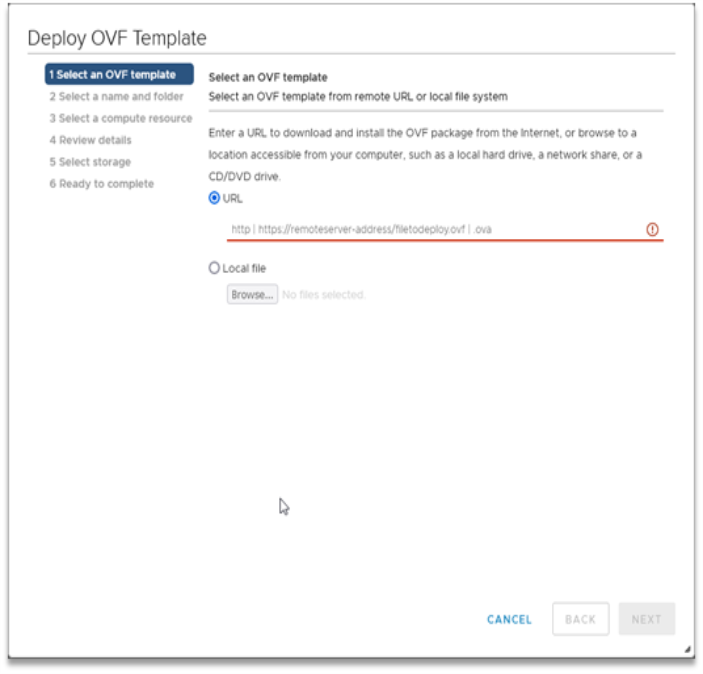
- Complete the appliance installation wizard by accepting the evaluation license terms, providing the name, and selecting the host, data store, and network port.
- The virtual appliance then downloads and installs automatically.
Citrix Hypervisor Virtual Environments
To install the Stratusphere appliances directly onto your Citrix Hypervisor host, complete the following steps:
- Download the XVA ZIP file from the Liquidware Product Download page and unzip the file. (Visit https://www.liquidware.com/Download/ to register and get access to fully functional evaluation copies of the Stratusphere software.)
- Connect your XenCenter Client to the Citrix Hypervisor Pool Master.
- In the XenCenter Client, go to File > Import VM and proceed through the wizard, specifying the location of the downloaded XVA file.
- For VM resizing purposes, make sure that the Start VM after import checkbox is unchecked, then click Finish.
Microsoft Hyper-V Virtual Environments
To install the Stratusphere appliances directly onto your Microsoft Hyper-V host, complete the following steps:
- Download the Microsoft Hyper-V ZIP file from the Liquidware Product Download page and unzip the file. (Visit https://www.liquidware.com/Download/ to register and get access to fully functional evaluation copies of the Stratusphere software.)
- Open the Microsoft Hyper-V Manager Client and connect to your target Microsoft Hyper-V host.
- Right-click the Hyper-V host and select the Import Virtual Machine option.
-
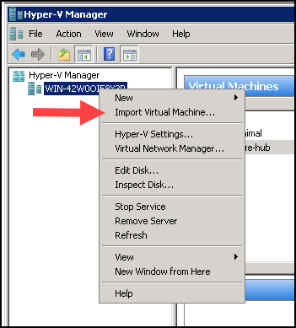
- Click the Browse button to select the folder that contains the files that were extracted from the ZIP file.
- After the files are imported, select the Settings link for the imported virtual machine. You can choose to update the amount of Memory and Processors associated with the Stratusphere Hub. You can also add an additional disk to an available hard disk controller. Make sure the Network Adaptor is connected to a valid VM Network with the right VLAN ID tags.
-
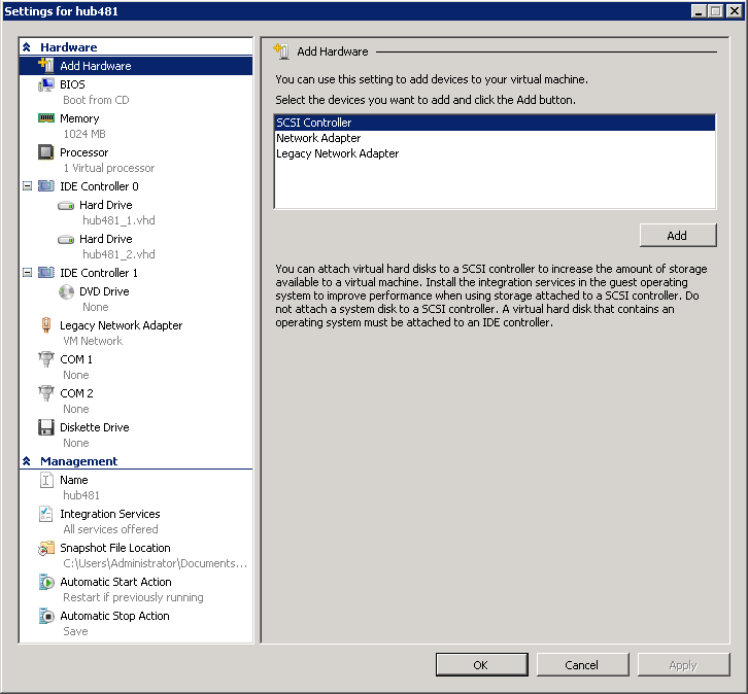
Other Virtual Environments
To install the Stratusphere appliances in other virtual environments, you will need to provide your virtual host with the URL for the OVF Stratusphere appliance that is listed on the Liquidware Product Download page. The OVF versions of the Stratusphere appliances are generic virtual machines that should work on most other virtualization platforms. (Visit https://www.liquidware.com/Download/ to register and get access to fully functional evaluation copies of the Stratusphere software.)