Overview
With a large collection of standard reports, Stratusphere provides a wealth of information about your organization's infrastructure and users. On occasion, you might have received a new or updated report template from Liquidware or one of our partners. Importing these templates into Stratusphere is very easy.
You must have a Stratusphere Administrator ID to import or modify report templates and categories in the Stratusphere system. To learn how to create or modify a report template, contact your Stratusphere provider or Liquidware.
The following instructions for importing reports apply to both Stratusphere FIT and Stratusphere UX.
Important: Not all report templates are backward compatible with Stratusphere. If the template does not import properly, contact the template provider and provide them with the version of Stratusphere that you are running.
Creating a New Report Category
Before adding any new templates, we recommend that you create a custom report category in which to store new report templates. A separate report category is important so that you don’t overwrite or make changes to an existing standard report template. The standard Stratusphere report templates will be overwritten each time the software is upgraded. If you do not store these report templates in a separate report category, you run the risk of losing your template changes.
To create a new report category, complete the following steps:
- Using a browser, navigate to the Reports tab in the Stratusphere Hub. In the Stratusphere UX module, this is under the Reports tab. In the Stratusphere FIT module, this is under the Assessment > Reports tab.
- Click the Manage Categories link.
-
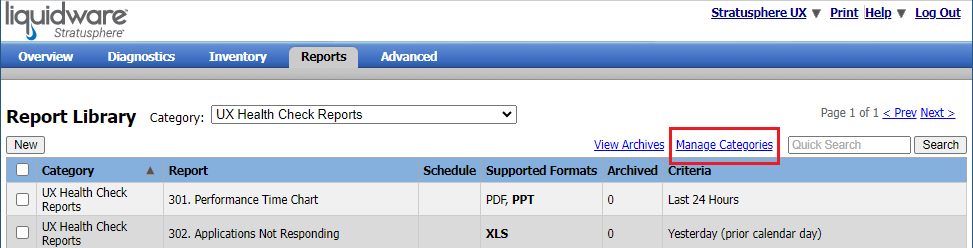
- In the Report Categories list view, click the New button to create a new report template category. This new category name should be something that is simple and easy to find. Most clients will name this based on a company name, function or business unit.
Importing the Report Template
To import a new report template, complete the following steps:
- Using a browser, navigate to the Reports tab in the Stratusphere Hub.
- In the Report Library view, click the New button to add the template to your collection of reports.
-
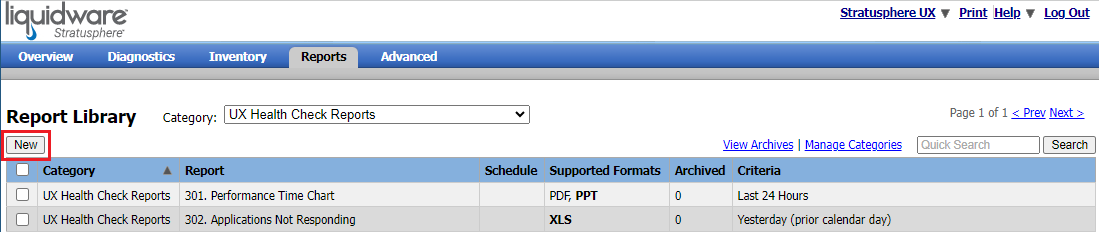
-
Note: You might need to click the View Report Library link to see the report template library if you are viewing report archives.
- In the Report Properties section of the Create Report screen that opens, do the following:
- Select the Report category that you created earlier.
- Enter a name in the Report Name field.
- Enter a description in the Description field.
- In the Template field, click the Choose File button and select the template you want to use, which will have an extension of .rptdesign.
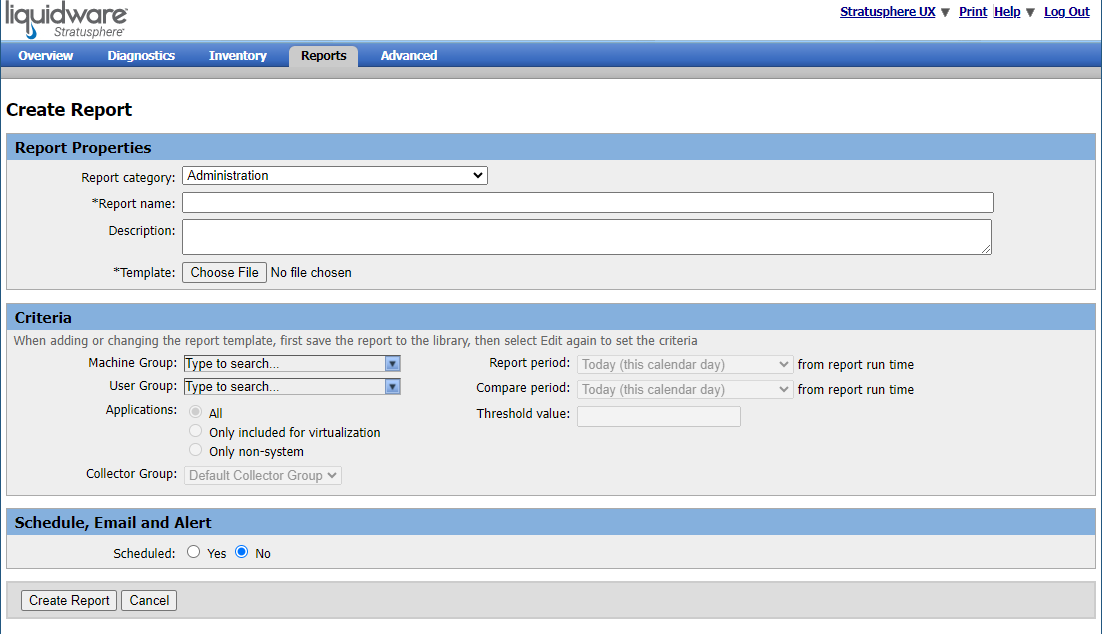
- Other defaults are loaded in with the report template. Liquidware recommends that you edit these properties later.
- Click the Create Report button in the bottom left corner of the screen.
The new report template is then imported. You can now use the new template to run and schedule Stratusphere reports.
Important: If your report template did not import or you have issues running reports using this template, contact your report template provider and inform them of the version of Stratusphere that you are using.