Prior to registering the CID Key you must explicitly set the HostName to a Fully Qualified Domain Name in terminal. Complete this step to avoid multiple entries of MAC machines within the Stratusphere inventory with the same short name.
Use the following steps to verify and set and verify HostName on your local machine:
- Check to see if the Mac HostName has been set.
sudo /usr/sbin/scutil --get HostName- The command might return:
HostName: not set- Set the HostName to a FQDN such as mymacbook.domain.name.
sudo /usr/sbin/scutil --set HostName mymacbook.domain.name- Verify that the Mac HostName has been set.
sudo /usr/sbin/scutil --get HostName- This should return your FQDN in the form of mymacbook.domain.name.
Installation Instructions
To install the CID Key on your local Apple macOS desktop, complete the following steps:
- Log in to your local Apple Desktop using administrative credentials.
- Using your local browser, log in to the Administration section of the Liquidware Stratusphere Hub.
- Navigate to the Hub Administration > Connector ID Keys > Connector ID Key Software tab and use the MacOS link to download the macOS image from the Hub onto your Mac.
- After the image is downloaded, navigate to the Downloads folder on your Mac and double-click the Connector ID Key installer DMG file to begin installation.
- Double-clicking the DMG creates a ConnectorID device file, under Devices.
- Open the ConnectorID Device file to see the following files:
ConnectorID.pkg: This file contains the installermgrcert.pem: This file contains information on how the CID Key will connect to the Stratusphere Hub for registration.
- With the CTRL key pressed, double-click the Connector ID package file. A warning appears, stating that the
ConnectorID.pkgfile is from an unidentified developer. Click Open to ignore the warning and proceed with the installation. - Click through the screens in the installation wizard to install the software on your local hard drive.
- At the end of the wizard, click Close to finish.
- After the installation is complete, eject the ConnectorID Device by scrolling down in the left column to ConnectorID > Eject “ConnectorID".
-
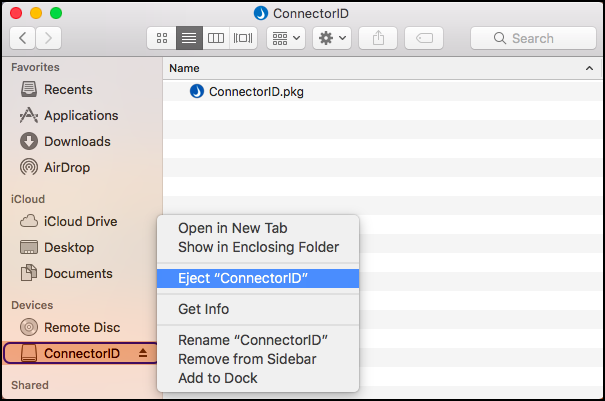
MAC OS CID Key Commands and Files
Start the CID Key process by executing the following:
/usr/bin/sudo /bin/launchctl load "/Library/LaunchDaemons/com.liquidwarelabs.connectorID.plist"
Stop the CID Key process by executing the following:
/usr/bin/sudo /bin/launchctl unload "/Library/LaunchDaemons/com.liquidwarelabs.connectorID.plist"
Test if the CID Key process is running by executing the following:
ps -ef | grep vs-helper
Remove or uninstall the CID Key process by executing the following:
sudo /Applications/Connector\ ID.app/Contents/MacOS/idenq -R
Access log files at the following location:
/var/log/grd.log
Access the Data Directory at the following locations:
/Library/Application Support/Connector\ ID.app/cert.txt
/Library/Application Support/Connector\ ID.app/imgrcomm.txt
/Library/Application Support/Connector\ ID.app/key_material/public/mgrcert.pem
Access binary files at the following location:
/Applications/Connector\ ID.app/Contents/MacOS/