CommandCTRL allows you to connect to an elevated command line Windows console without having to leave the application.
Note: The following is not applicable to Mac support.
Connect from the Dashboard View
To access the command line from the Dashboard view of a machine, click the Open Shell button in the top row beside the machine's name.
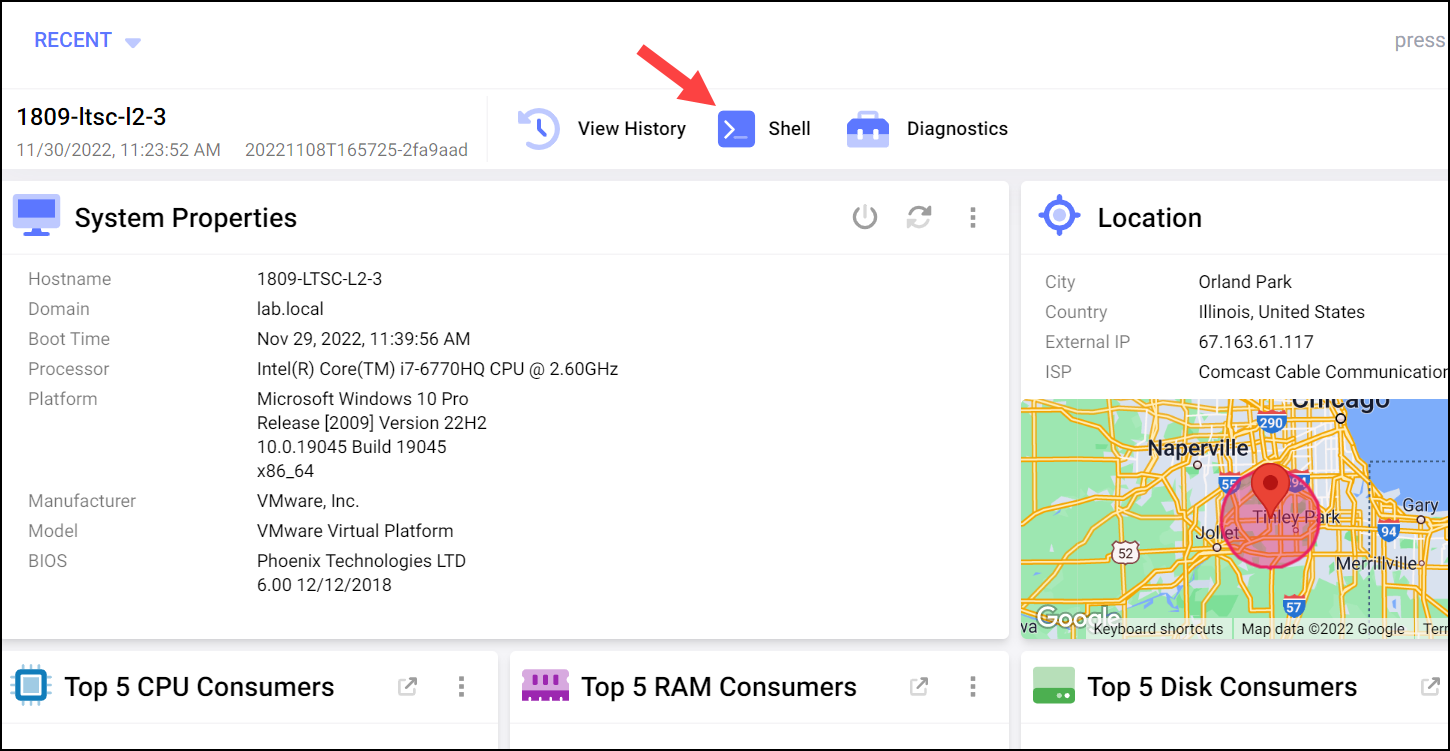
The console then opens in a popup window.
Connect from the Tools Menu
To connect to the command line console from the Tools menu, complete the following steps:
- In the side navigation panel, go to shell > Shell.
- On the screen that appears, click the Connect button.
- On the popup screen that appears, select the Windows Powershell option.
- In the Search For Machine field, enter all or part of the name of the machine you want to install the agent on. As you type, relevant search results appear in a drop-down list below the field.
- Click to select the machine name from the list.
- The Powershell console then opens.

