The default CommandCTRL dashboard can be customized in two ways: you can add and remove the widgets on the screen, and you can customize the metrics that appear in some of the widgets.
Adding and Removing Widgets
All widgets on the dashboard can be added or removed at will.
To remove a widget, complete the following steps:
- Click the
 (Widget Menu) button in the top right corner of the widget.
(Widget Menu) button in the top right corner of the widget. - Click the Remove option.
- The widget is then immediately removed from the dashboard.
To add a widget back to the dashboard, complete the following steps:
- Click the
 (Configuration) icon in the bottom right corner of the screen.
(Configuration) icon in the bottom right corner of the screen. - In the right sidebar menu that appears, all the widgets that have been removed from the dashboard appear under the Dashboard section.
-
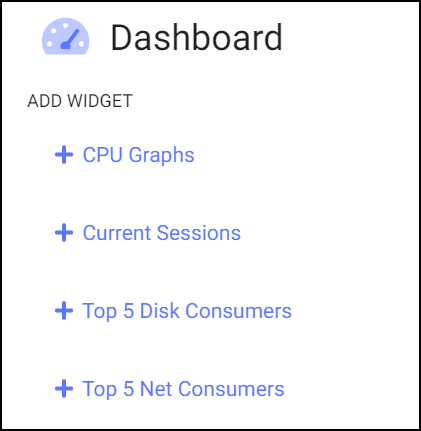
- Click the name of each widget you want to add back to the dashboard.
- The corresponding widgets reappear immediately on the screen.
Customizing Widget Content
The contents of some widgets on the dashboard are customizable, allowing end users to view only the specific metrics in the widget that they want to see.
To customize the content of a widget, complete the following steps:
- Click the
 (Widget Menu) button in the top right corner of the widget.
(Widget Menu) button in the top right corner of the widget. - A list of all of the widget's metrics appears.
-
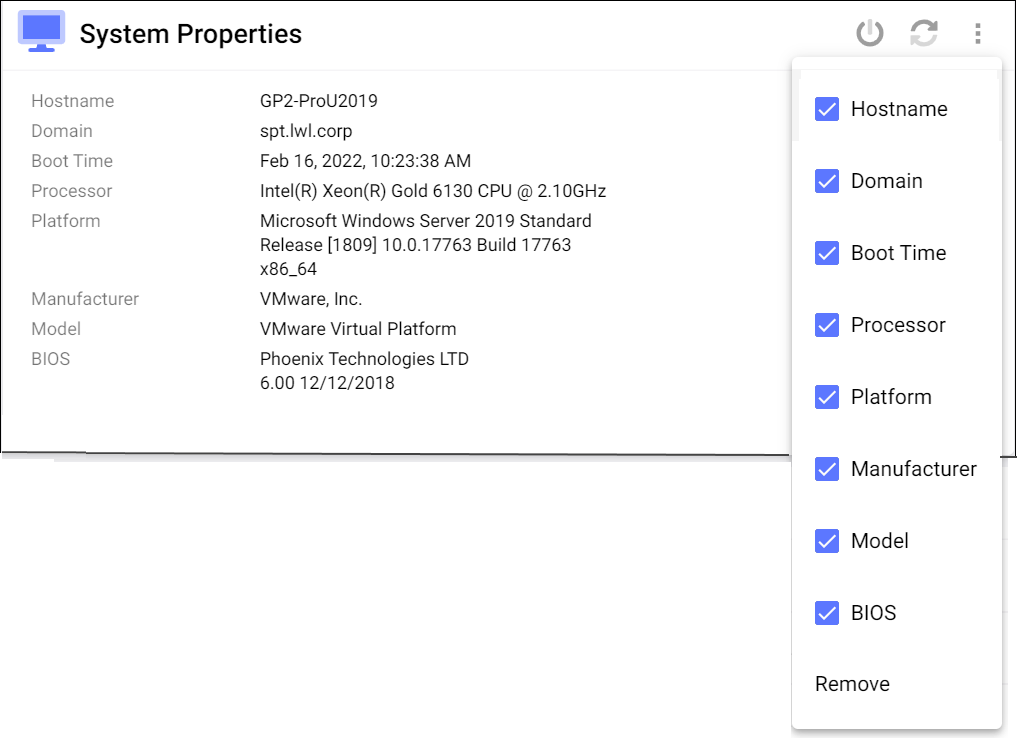
-
Note: If no metrics appear, the widget is not customizable.
- Deselect each metric you want to hide and select each metric you want to display in the widget.
- The metrics are then immediately added to or removed from the widget.

