If a user belongs to a role that has been assigned the permission script:update, they are able to edit the scripts in their tenant. To edit a script, complete the following steps:
Note: The following is not applicable to Mac support.
- In the side navigation panel, go to Tools > Scripts > Store.
- Scroll through the Installed field on the screen to find the script you want to edit, or use the search engine if the script list is extensive.
- Click the script name.
- Click the Edit button below the script name.
-
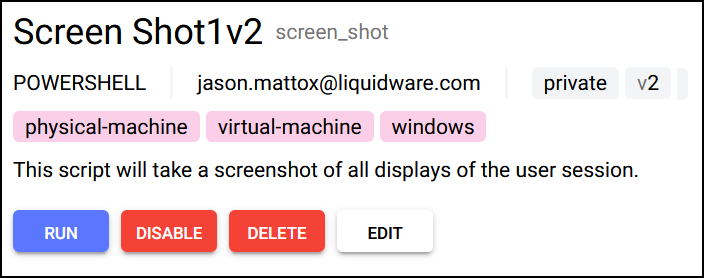
- The script details screen opens.
- Click the Next button to move on from the Upload section that appears by default.
- In the Detail section, make whatever edits you want to the Name, Description, and/or Tags field, then click the Next button.
- In the Parameters section, make whatever edits you want to the existing parameters. You can change the text, delete individual parameters, or add new ones. When you have finished, click the Next button.
- In the Documentation field, make whatever edits you want to the markdown syntax that exists.
- Click the Save Changes button to complete the edit process.

