The CommandCTRL application allows you to disable a script to make in unavailable to other users. The same field also allows you to enable a script that has been disabled. Unlike uninstalling a script, disabling a script is a reversible process: you can re-enable it quickly without having to re-install it.
Note: The following is not applicable to Mac support.
Disable a Script
To disable a script, complete the following steps:
- In the side navigation panel, go to Tools > Scripts > Store.
- Scroll through the Installed field on the screen to find the script you want to disable or use the search engine if the script list is extensive.
- Click the script name.
- Click the Disable button under the script name.
-
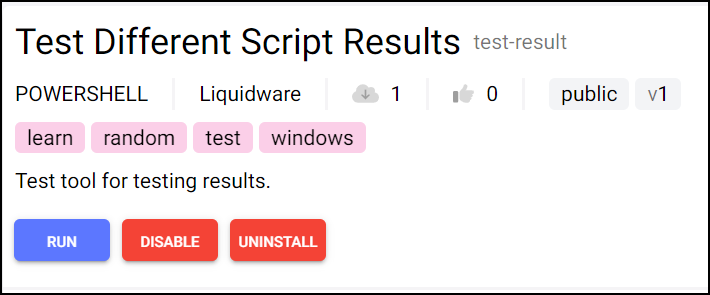
Enable a Script
After a script has been disabled, the Disable button on the script details screen changes to an Enable button.
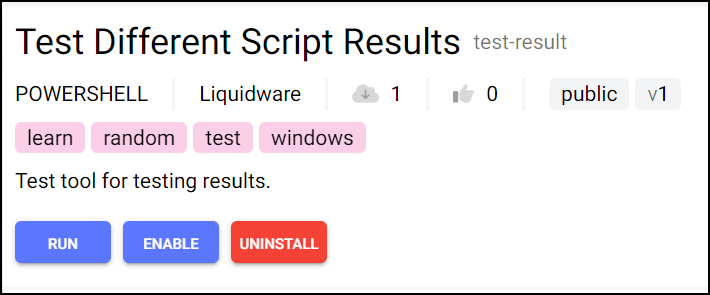
To re-enable the script, simply click the Enable button.

