Installing the Agent
This is for installing the agent on a single or multiple Mac machines.
- Download the most recent mac agent .DMG file from the CommandCTRL console.
-

The CommandCTRL.pkg appears on the desktop. - Launch the CommandCTRL.pkg.
-
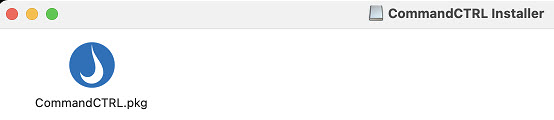
The CommandCTRL installer Introduction dialog box appears. - Click Continue.
-
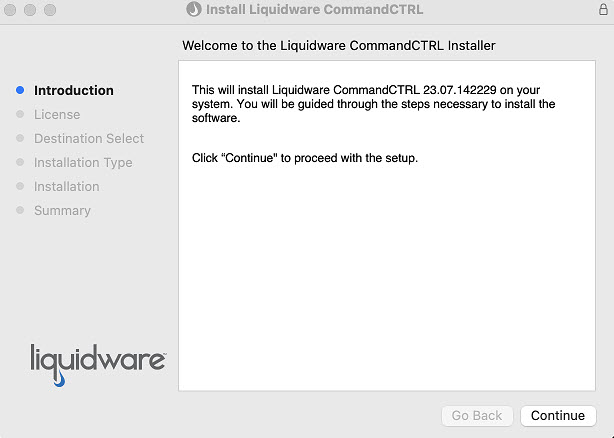
The CommandCTRL installer License agreement dialog box appears. - Click Continue.
-
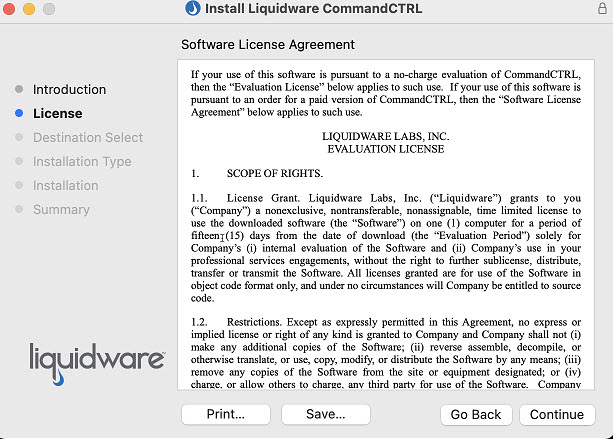
The CommandCTRL installer Installation Type dialog box appears. - Click Install.
-
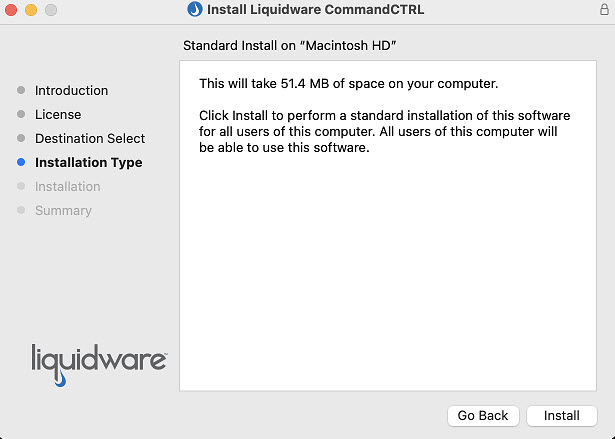
- Enter the password you use to log into that machine.
-
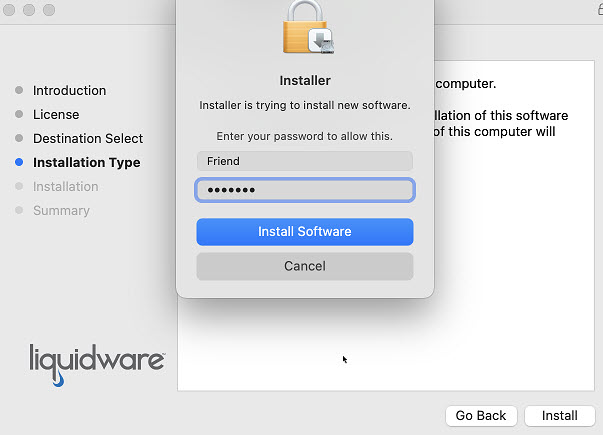
The CommandCTRL installer Summary dialog box appears. - Click Close.
-
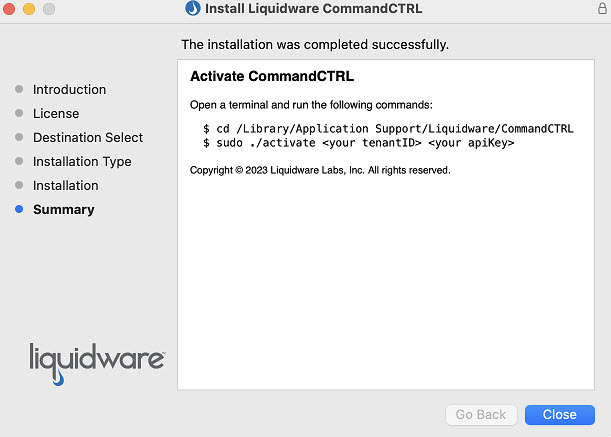
- Open a terminal window.
- Change the CommandCTRL install path as shown in the first command line of the previous screen to where CommandCTRL resides in your environment.
- Press the Enter key.
- The second command line in the previous screen displays <your tenantID> and <your apiKey>. Install the CommandCTRL service as Root and replace <your tenantID> (e.g., 6274957583) and <your apiKey> (e.g., AWBCT2CUSR79AB7N8L9J) with your tenant ID and api key.
-

- Press the Enter key.
The command is executed and the following screen shows the agent was successfully installed.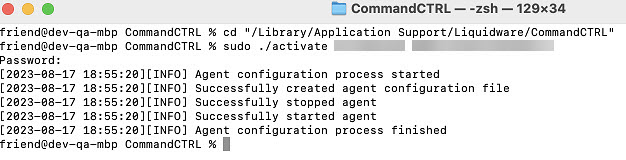
Agent Updates
To enable or disable automatic updates, complete the following steps:
- In the side navigation panel, go to Settings > Site.
- In the Agent Settings section, the enable/disable switch
 located to the far right. The default is set to enable
located to the far right. The default is set to enable  . It is recommended to accept automatic updates; however, this switch allows users the ability to control when the agent is updated.
. It is recommended to accept automatic updates; however, this switch allows users the ability to control when the agent is updated. - Either leave the switch enabled or slide the switch to the left to disable the agent from automatically updating.

