CommandCTRL has been designed to allow integration with OpenAI’s API in order to leverage the large language models (LLMs) for more information on what is running on a machine in your environment. When looking at a list of processes on a machine, you can query OpenAI for the manufacturer and a description based on the process name. CommandCTRL currently utilizes four of OpenAI’s GPT models.
If you want to integrate CommandCTRL with one of the four OpenAI's GPT models you will need to have an OpenAI account. This will provide you with their API (Application Programming Interface) Key and Organization ID, which allows developers to integrate the model's natural language processing capabilities into applications or services. The cost of using OpenAI's API Key and Organization ID depends on various factors, such as the level of usage, the number of API requests, and the specific use case.
Note: OpenAI charges a subscription and a fee for data (see OpenAI.com for their fee structure). Our integration was designed to help save you money by caching their information for 90 days. When anyone in your tenant clicks on the OpenAI ![]() icon, the information they provide is saved to cache and is available whenever anyone else in your tenant requests the same information within 90 days. After 90 days, it is assumed that the information needs to be refreshed since information is always changing.
icon, the information they provide is saved to cache and is available whenever anyone else in your tenant requests the same information within 90 days. After 90 days, it is assumed that the information needs to be refreshed since information is always changing.
Note: These following procedures are intended to help you navigate OpenAI's website so you can open an account, get your Organization ID, and generate an API Key. At the time of publishing, these procedures were correct. Since Liquidware has no control over OpenAI's website, it is possible they might have changed their instructions and links.
Create an OpenAI Account
To create an OpenAI account, complete the following steps:
- Navigate to OpenAI.com.
- In the upper right corner of the page, click the
 icon.
icon.
You are advanced to a Create your account page where you can enter all the necessary information needed to be able to open an account.
Retrieve your OpenAI Organization ID and API Key
This will guide you through the steps needed to retrieve your Organization ID, generate your API Key, and add both to CommandCTRL.
Get your Organization ID
To retrieve your Organization ID and add it to CommandCTRL, complete the following steps:
- After completing Create an OpenAI Account, click your User icon in the upper right corner of the page.
A User account drop-down appears. - Select Manage Account from the drop-down list.
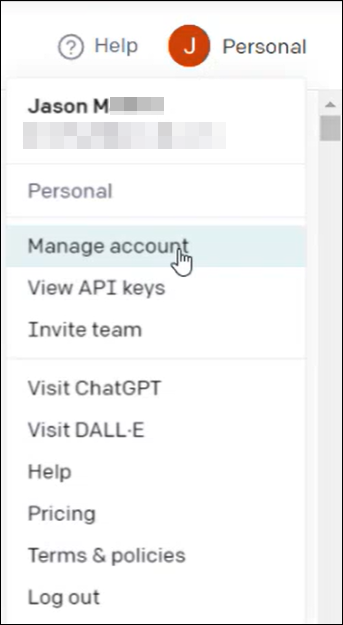
The Organization settings page appears. Your Organization ID is in the field.
You can also click this link to go directly to the Organization settings page but you will need to authenticate to access the page.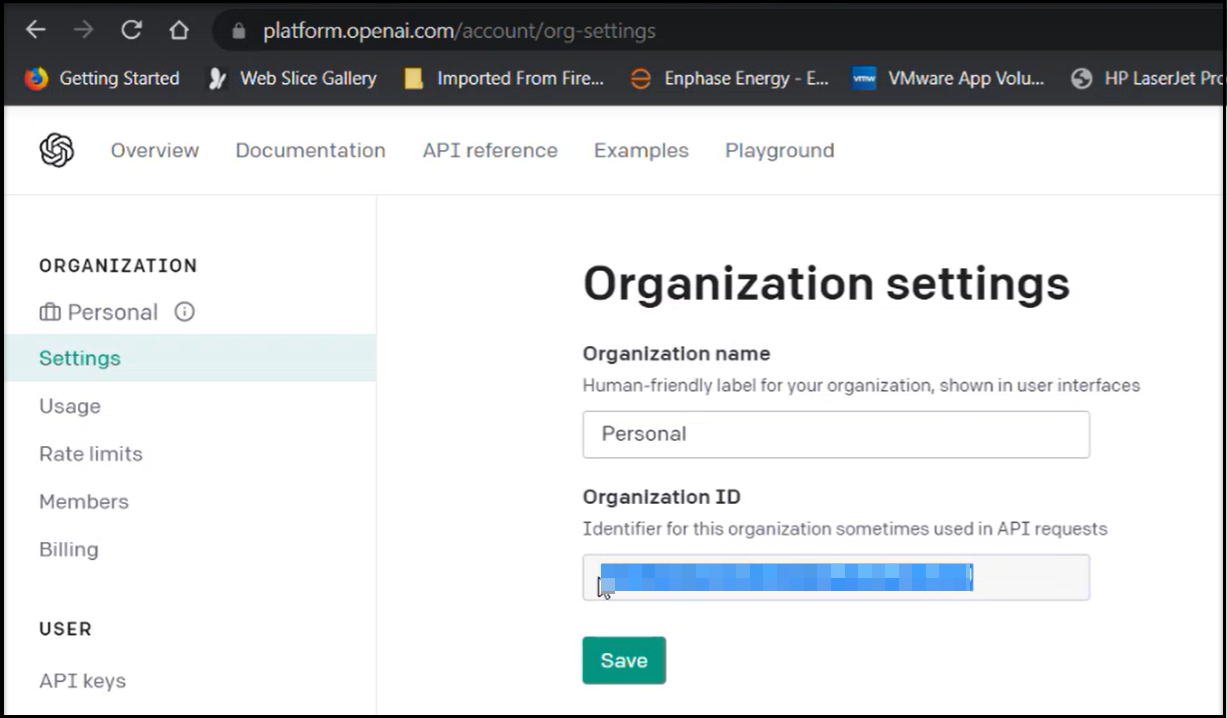
- Click the Save button to copy your Organization ID.
- Navigate to CommandCTRL.
- In CommandCTRL's side navigation panel, go to Settings > Site and locate the 3rd Party APIs widget.
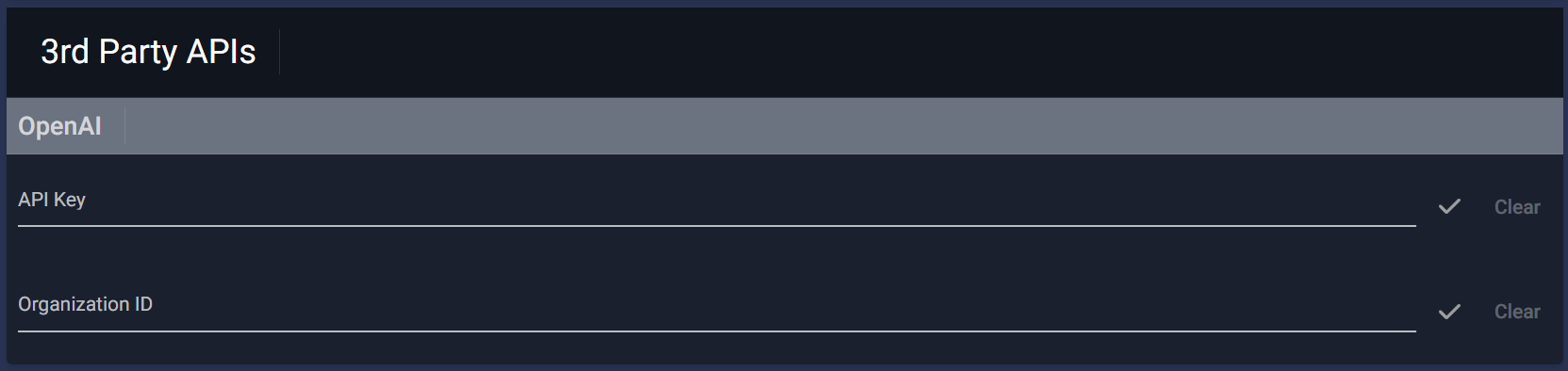
- In the 3rd Party APIs widget, paste your OpenAI Organization ID in the field.
The check mark to the far right of the field changes color from gray to green. - Click the check mark to accept the Organization ID.
The check mark to the far right of the field changes color from green to gray and the Clear button highlights to show it accepted your Organization ID.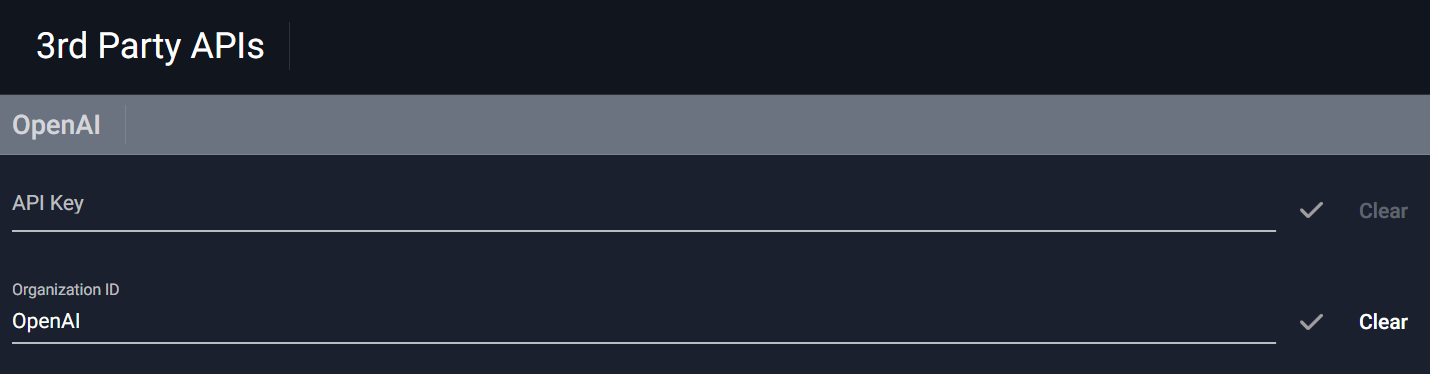
The Organization ID is hidden and replaced with text (i.e., OpenAI).
If you click the Clear button your Organization ID is removed from the field and the Clear button is no longer highlighted. - Pick your OpenAI Model:
GPT-3.5-Turbo-0125
Overview: This model is an intermediate version between GPT-3 and GPT-4, offering improved performance and cost-efficiency. It is particularly effective for applications requiring advanced language understanding but where the top-tier model (GPT-4) may not be necessary.
Features: GPT-3.5-Turbo-0125 is designed to be faster and more cost-effective while still delivering significantly better performance than GPT-3, especially in tasks that involve nuanced language understanding and more complex problem-solving abilities.
GPT-4
Overview: GPT-4 is a large multimodal model (capable of processing both text and image inputs) that represents a major advancement in terms of reasoning and deeper contextual understanding compared to its predecessors.
Features: Known for its broad general knowledge and problem-solving capabilities, GPT-4 can generate more relevant and contextually appropriate responses. It excels in tasks that require understanding intricate details and generating outputs that are coherent over long stretches of text.
GPT-4-Turbo-Preview
Overview: This is a preview version of the upcoming GPT-4-Turbo, designed to offer stakeholders a glimpse into the enhanced capabilities and optimizations of the full GPT-4-Turbo model.
Features: While still in a preview phase, this model showcases improvements in processing speed and efficiency. The responses are quicker and may include optimizations in understanding and generating text, which are being tested for feedback before the final release.
GPT-4-Turbo
Overview: GPT-4-Turbo is an optimized version of GPT-4, designed to provide faster response times and higher efficiency while maintaining or improving the quality of output provided by GPT-4.
Features: This model integrates enhancements that make it suitable for high-demand environments where speed and accuracy are critical. It is ideal for enterprise-scale applications, providing quick, accurate responses and handling a high volume of requests seamlessly.
Generate your API Key
To generate your API Key and add it to CommandCTRL, complete the following steps:
- After completing Create an OpenAI Account, click your User icon in the upper right corner of the page.
A User account drop-down appears. - Select View API keys from the drop-down list.
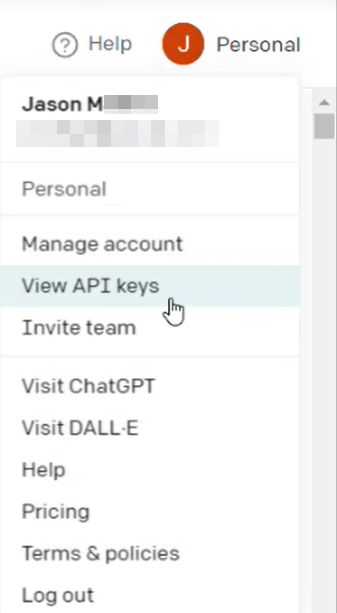
The API keys page appears. Liquidware recommends that you create a separate API key for CommandCTRL.
You can also click this link to go directly to the API keys page but you will need to authenticate to access the page.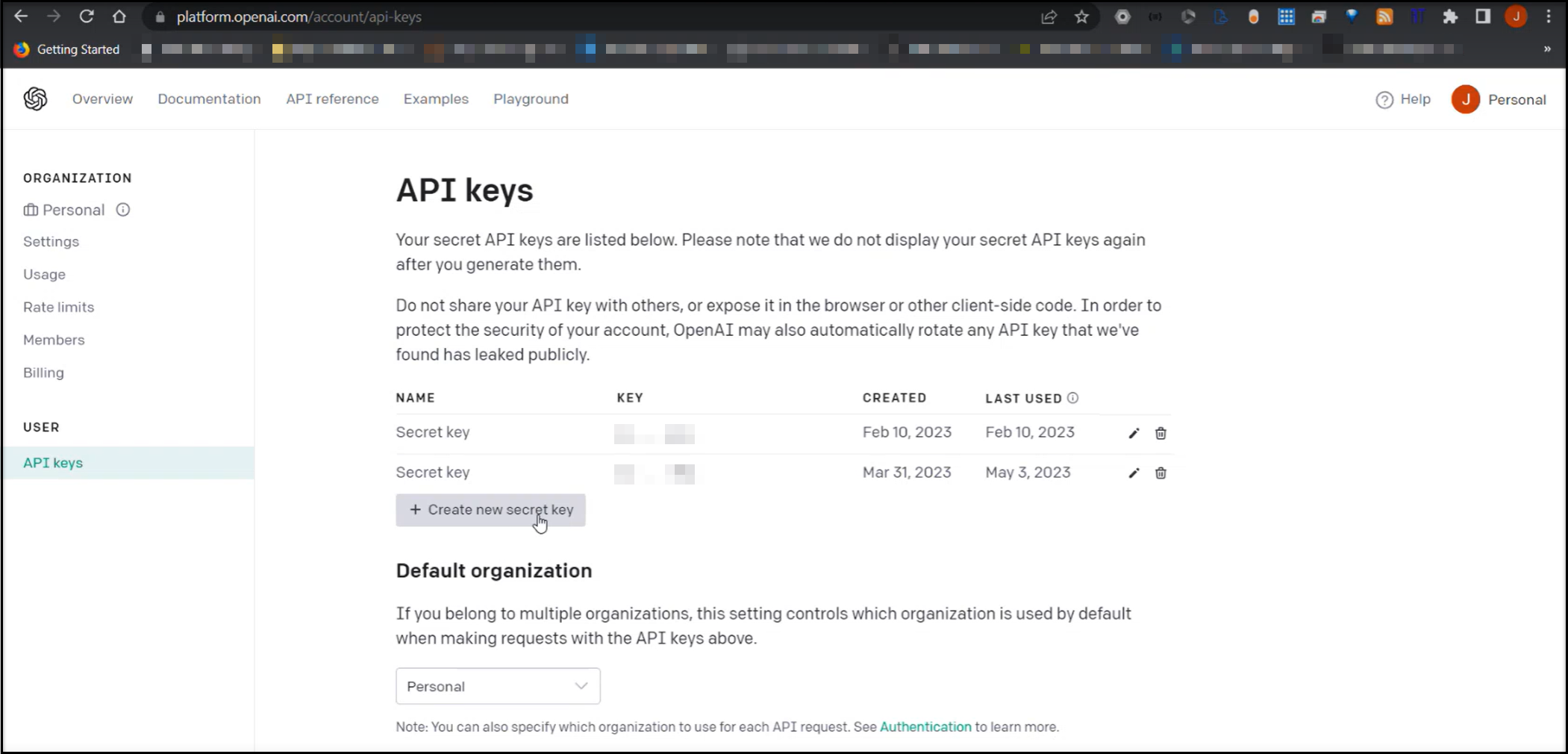
- Click the Create new secret key button to generate a new Key.
-
Note: OpenAI calls their API Key a Secret Key.
- Copy your API key from the Key column.
-
Important: OpenAI will allow you to only copy the Key once. If you want to change Keys periodically, you can create a new Key and rotate/replace the Key in CommandCTRL.
- Navigate to CommandCTRL.
- In CommandCTRL's side navigation panel, go to Settings > Site and locate the 3rd Party APIs widget.
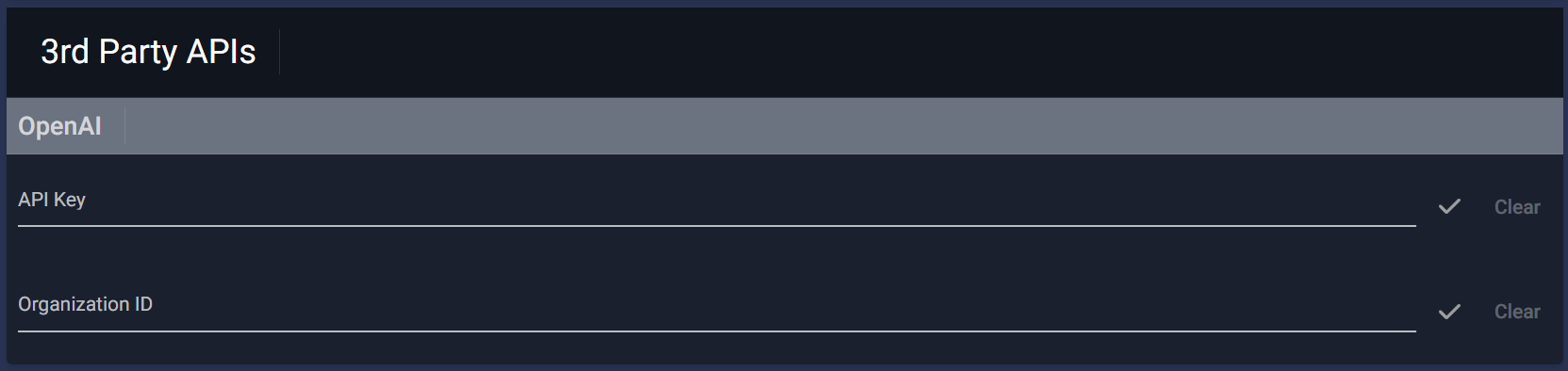
- In the 3rd Party APIs widget, paste your OpenAI API Key in the field.
The check mark to the far right of the field changes color from gray to green.
- Click the check mark to accept the API Key.
The check mark to the far right of the field changes color from green to gray and the Clear button highlights to show it accepted your API Key.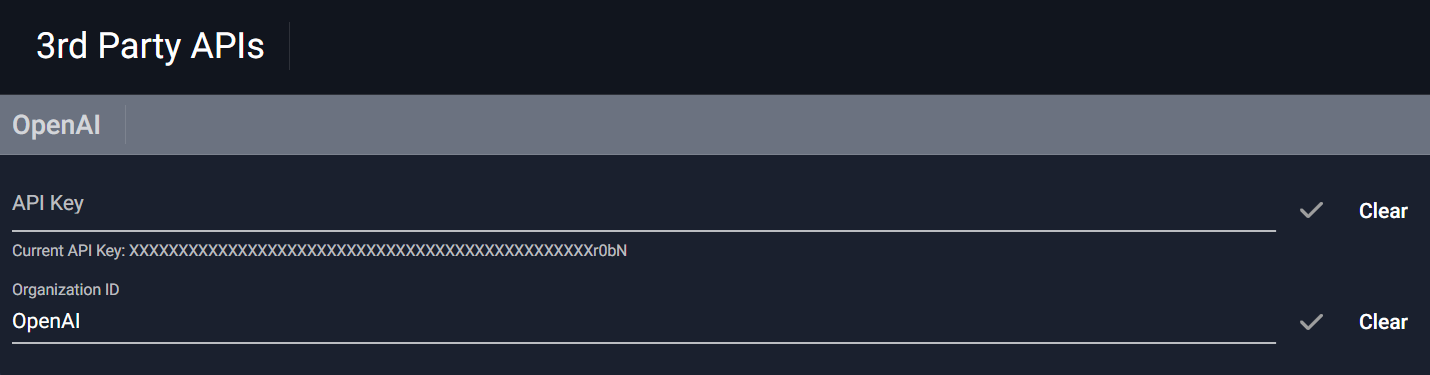
The API Key is hidden and replaced with text (i.e., xxxxxxxxxxxxxxxxxxxxxxxxxxxxx).
If you click the Clear button your API Key is removed from the field and the Clear button is no longer highlighted.
Verify CommandCTRL is Connected to OpenAI
To verify CommandCTRL and OpenAI are connected, complete the following steps:
- Follow the steps in Using OpenAI's API and verify you are able to see the
 (OpenAI) icon to the right side of the processes.
(OpenAI) icon to the right side of the processes. - Click the
 (OpenAI) icon to the right side of a process.
(OpenAI) icon to the right side of a process.
A dialog box opens that contains the Process (e.g., smss.exe), Manufacturer of that process (e.g., Microsoft), and a description of the process. - Click anywhere outside of the dialog box for it to close.
OpenAI Accuracy Statement
If you type "statement regarding accuracy of openai information" into ChatGPT's search field, you will receive the following statement:
"As an AI language model developed by OpenAI, my responses are generated based on patterns and associations learned from a vast amount of text data. While I strive to provide accurate and helpful information, my responses may not always be completely accurate or up-to-date, as the world is constantly changing and evolving. It is always a good idea to verify any information I provide with additional sources and consult with experts in the relevant field. Additionally, it is important to remember that OpenAI is a research organization, and the information provided by OpenAI, including by me as a language model, should not be used as a substitute for professional advice or guidance."

