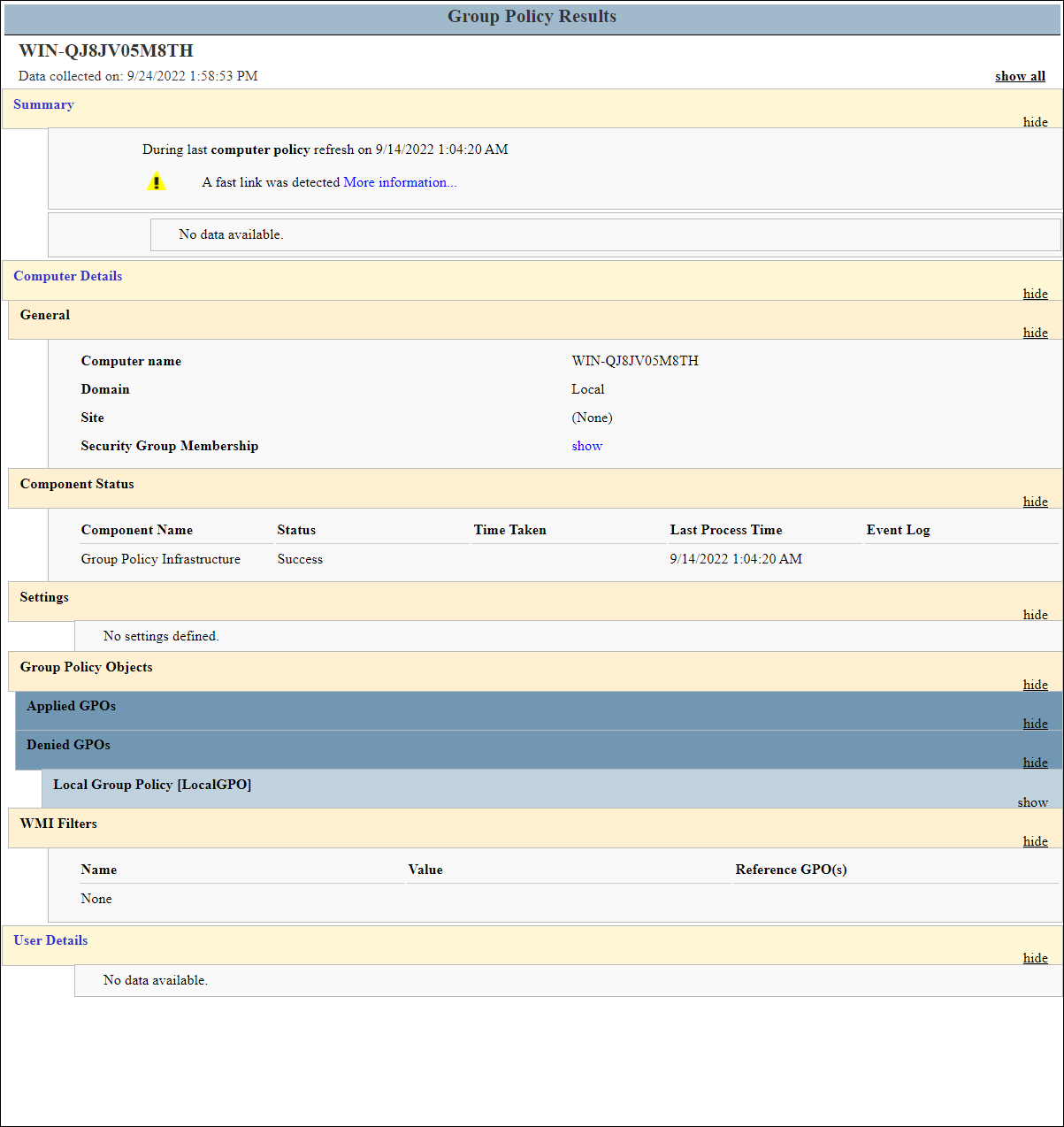The CommandCTRL application includes a number of Agent tools that provide you with just-in-time insight into the state of an end user's machine. One of these is Group Policy report, which provides details on all the user and computer policies assigned to the machine. To generate one of these reports, complete the following steps:
- In the side navigation panel, go to Inventory > Machines.
- On the Machines screen that appears, locate and click the name of the machine for which you want to generate the Group Policy report.
- In the side navigation panel, click the Diagnostics link.
- On the screen that opens, locate the Group Policy Reports widget.
- In the Scope field, select the scope for the report that you want to run:
- Computer: Narrows the report to the specific computer you select.
- User: Narrows the report to the specific user you select.
- Click the Run button to view the report.
-
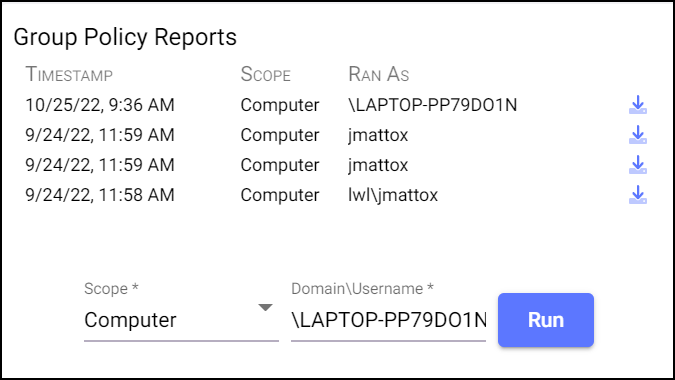
- When the report is generated, click the
 (Download Report) button to the right of each report you want to download to your computer.
(Download Report) button to the right of each report you want to download to your computer. - The following is an example of what a generated Group Policy Report looks like.
-