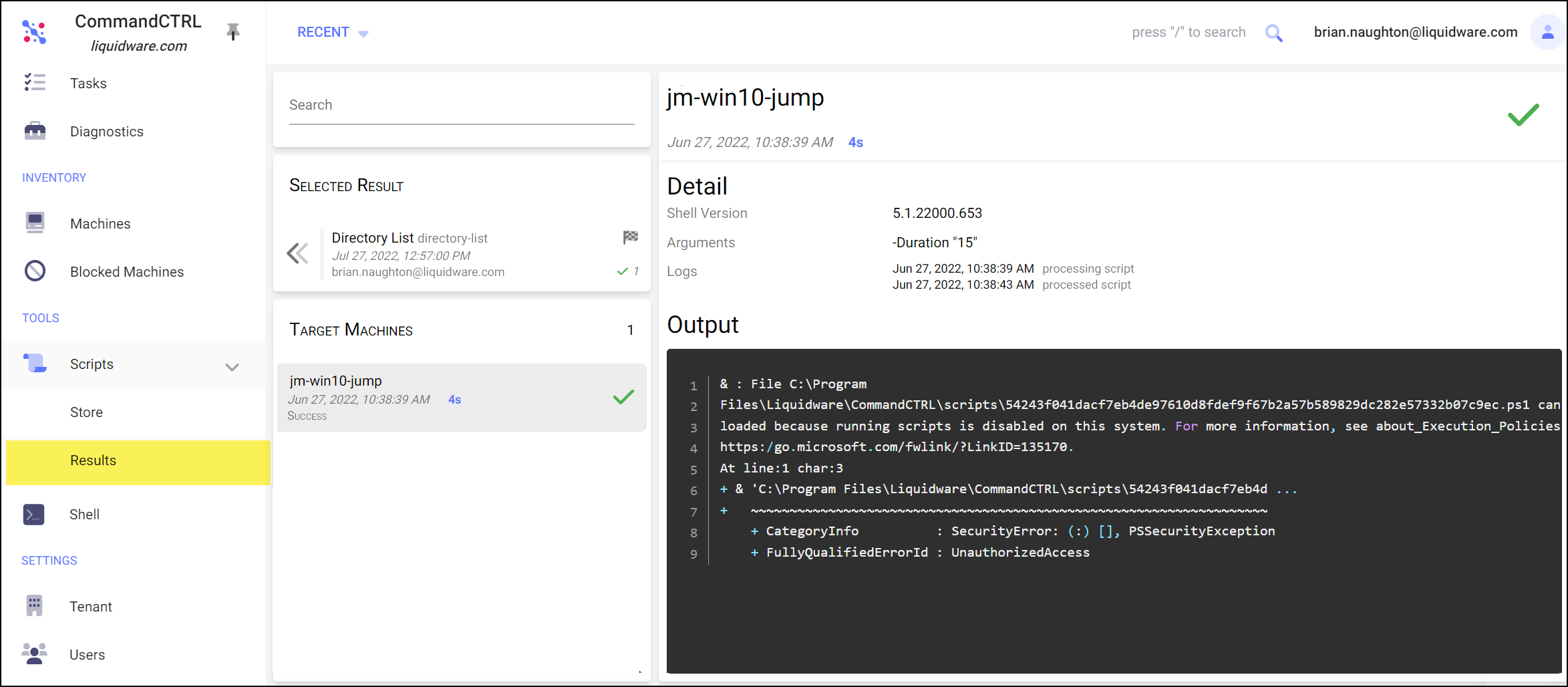To run a script that has been uploaded to CommandCTRL, complete the following steps:
Note: The following is not applicable to Mac support.
- In the side navigation panel, go to Tools > Scripts > Store.
- Scroll through the Installed field on the screen to find the script you want to run, or use the search engine if the script list is extensive.
- Click the script name.
- Click the Run button under the script name.
-
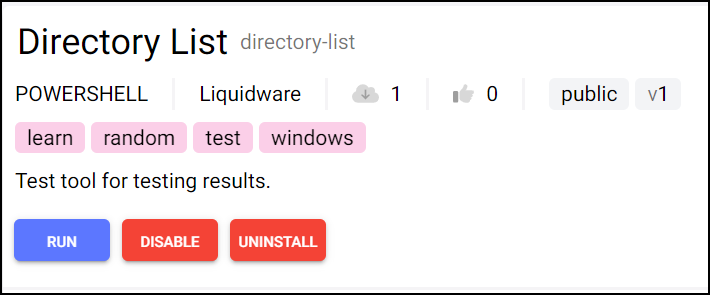
- The Run <script name> Script screen opens.
-
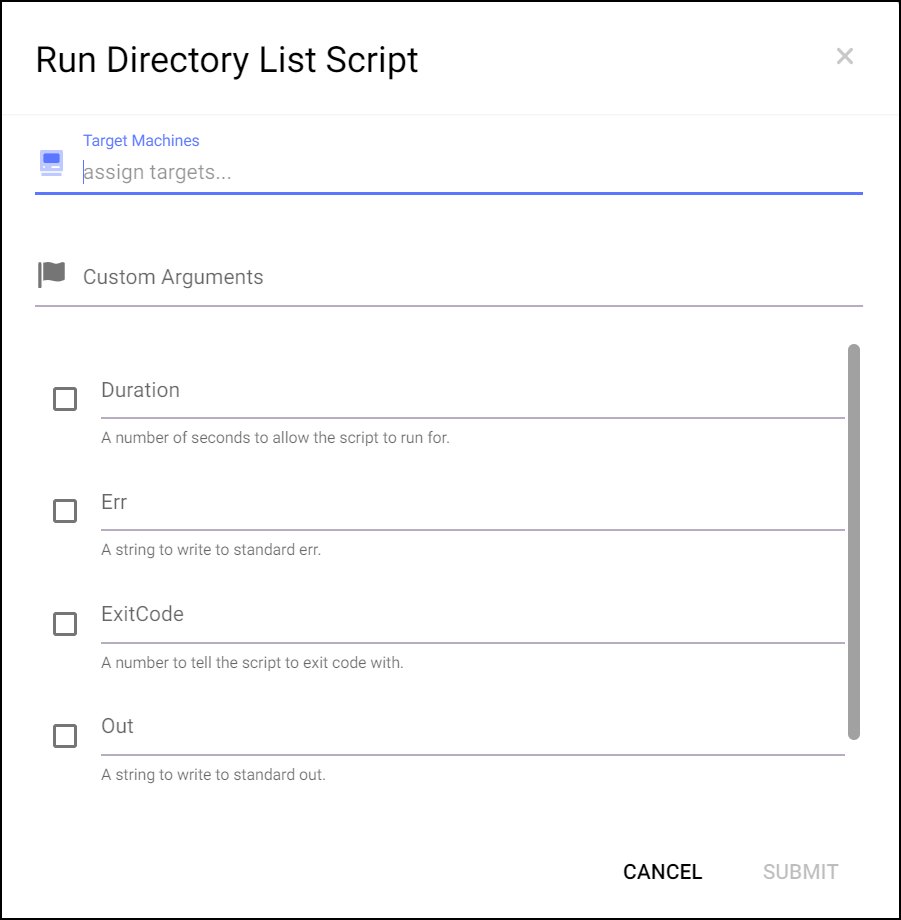
- In the Target Machines field, enter the name of at least one computer on which the script will be run. If you are unsure of the exact name of a computer, start typing in the field and a list of computers that contain the characters you have entered so far will appear in a drop-down list below the Target Machines field.
-
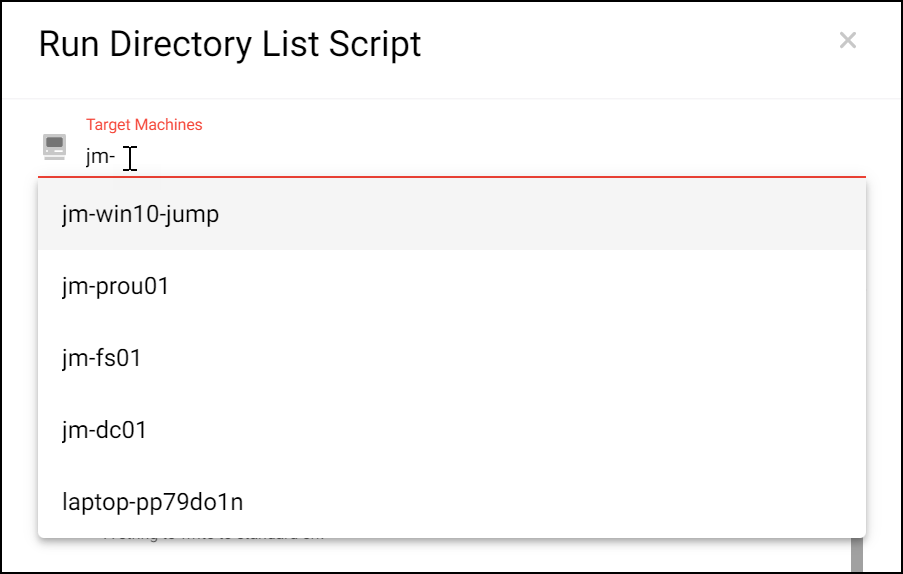
- (Optional) In the Custom Arguments field, add arguments to the existing script.
- Select the checkboxes beside each of the parameters you want to include in the script, then add values to each of the parameters.
- When you have finished, click Submit to run the script.
- When the script has finished running, the results are displayed on the Results screen located within the Scripts section of the left sidebar.
-