To search for a script that has been uploaded to CommandCTRL, complete the following steps:
Note: The following is not applicable to Mac support.
- In the side navigation panel, go to Tools > Scripts > Store.
- In the Search field on the screen that appears, enter a word or phrase related to the script you want to access. Or enter the term
tag:followed by a specific tag you want to search by. For example, you could entertag:windowsto search for all scripts that have been assigned the windows tag. -
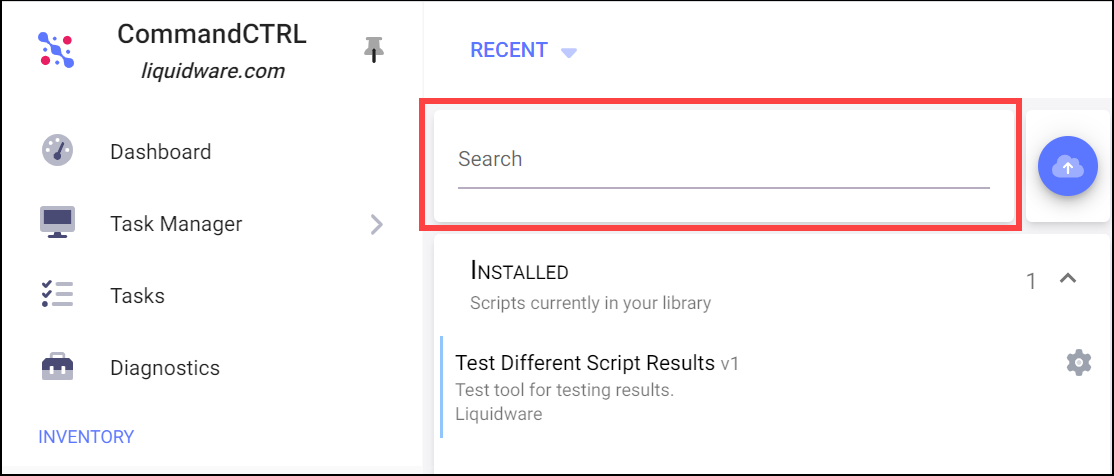
-
Note: You can also do a quick search for tagged scripts by clicking a tag that appears under a script name in the script details section of the screen. In the image below, for example, clicking windows would cause all scripts containing the windows tag to appear in the search results field. Clicking virtual-machine would cause all scripts containing that tag to appear in the search list, and so on.
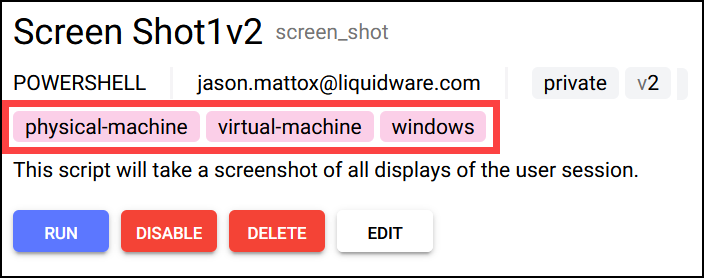
- As soon as you enter text in the Search field, the Installed field below it disappears and is replaced by a Search Results field. This results field refreshes dynamically to display all scripts that match the current search criteria. In the example below, the user has entered
Direcin the Search field and the Directory List script has already appeared in the Search Results field. -
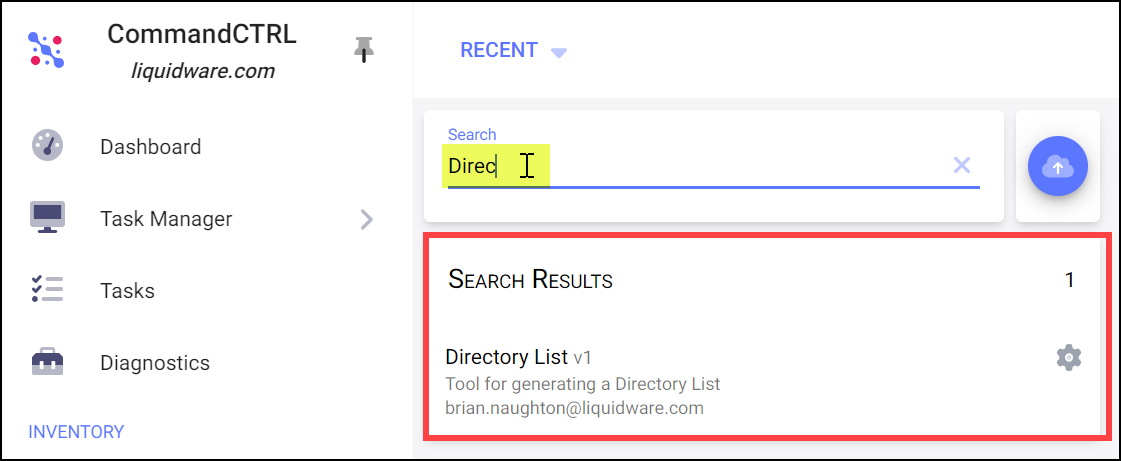
- As soon as the script you are searching for appears in the results list, click to open it.

