Update the Agent
The MSI installer allows for easy deployment using any software distribution solution like Microsoft End Point Manager or any other software distribution tools or solutions on the market. A command line for silent installation is also available under the install agent section. To update the CommandCTRL Agent on a single machine, complete the following steps:
Note: If you already have the agent installed on a machine and you are updating the agent interactively (not silent), the Tenant ID and API Key fields will automatically populate in the Settings dialog box.
- Open CommandCTRL.
- In the side navigation panel, scroll down to the Miscellaneous section and click the Install Agent button.
- Search for the update instructions for the Windows operating system.
- In the Windows section, if you want to either:
- Interactively (not silent) install the MSI on a machine, click
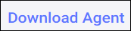 to save the MSI to your machine.
to save the MSI to your machine.
- Silently install the MSI on a machine, click Copy to copy the MSI link. For example, msiexec.exe /i "\\server\share\CommandCTRL.Agent.amd64-xx.x.xx.xxxx.msi" /qn TENANTID="xxxxxxxxxx" APIKEY="xxxxxxxxxxxxxxx". Install = /i and quiet = /qn.

- Interactively (not silent) install the MSI on a machine, click
Agent Updates
To enable or disable automatic updates, complete the following steps:
- In the side navigation panel, go to Settings > Site.
- In the Agent Settings section, the enable/disable switch
 located to the far right. The default is set to enable
located to the far right. The default is set to enable  . It is recommended to accept automatic updates; however, this switch allows users the ability to control when the agent is updated.
. It is recommended to accept automatic updates; however, this switch allows users the ability to control when the agent is updated. - Either leave the switch enabled or slide the switch to the left to disable the agent from automatically updating.

