To view the environment variables for an end user's current session, complete the following steps:
- If the end user's machine statistics are not already displayed in your CommandCTRL screen, search for their machine and then click it to make it show up in the dashboard.
- In the Current Session widget in the top right of the machine's dashboard, locate the username of the person whose session variables you want to view. Note that in most cases, there will be only one name listed.
-
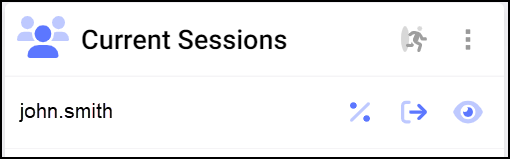
- Click the
 (Environment Variables) icon in the line belonging to the user.
(Environment Variables) icon in the line belonging to the user. - An Environment Variables screen pops up, displaying a long list of statistics about the current session including, but not limited to, the following data:
- The machine name
- The number of processors
- The operating system
- The processor identifier
- The processor level
- The username

