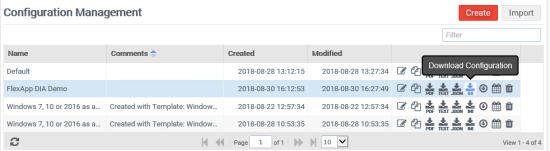To deploy cloud and VHDX FlexApp packages for users in the Management Console, complete the following steps:
- Log in to the ProfileUnity Management Console.
- Click the Configuration Management option in the left column.
- Either create a new configuration or choose the configuration you want to edit and click the Edit icon to the right of the configuration name.
- On the Edit Configuration screen, click the FlexApp icon.
- Click the Add FlexApp Rule button.
- Because you provided the URL of the ProfileUnity Management Console when logging in to the FlexApp Packaging Console, the two consoles are now connected. All of the application packages created by the FlexApp Packaging Console thus appear in the ProfileUnity Management Console’s FlexApp library and are available for deployment.
- (Optional) On the New FlexApp Setting screen, select a Filter for this configuration element to apply this FlexApp rule to specific users or groups.
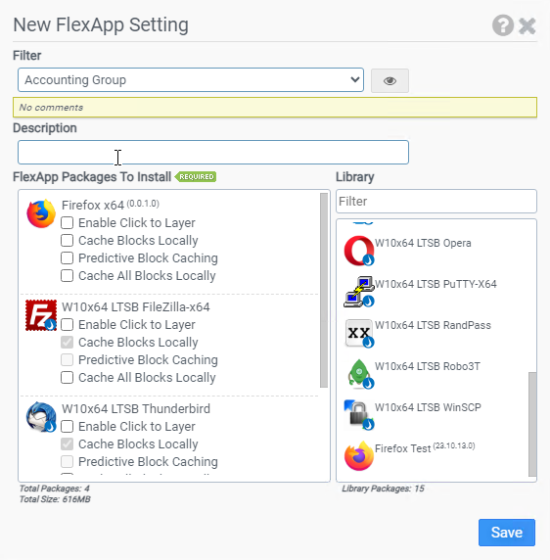
- Click and drag applications listed in the Library column on the right to the FlexApp Packages To Install column on the left. These packages will be layered in when the user logs in to their session.
- (Optional) Select the Enable Click to Layer checkbox if you want to delay the layering of this application from at user login to upon user request, which is after the user clicks the application icon on the desktop.
- (Optional) Select the Cache Blocks Locally checkbox if you want FlexApp Packages to be configured to replay using a cached mode on user desktops. This is particularly helpful with inconsistent network connections, SMB shares behind firewalls, and routers that have many hops. In cached mode, ProfileUnity requests blocks of the FlexApp package and stores them locally so that the next time the block is referenced, it is read from local storage. Cache Blocks Locally is enabled by default for FlexApps on cloud storage and is optional for FlexApps on SMB storage.
- (Optional) Select the Predictive Block Caching checkbox if you want to download and cache a specific set of blocks from a FlexApp VHDX file. This option requires the set of blocks to be recorded by the FlexApp Packaging Console while loading the application. Selecting Predictive Block Caching will also select Cache Blocks Locally automatically. Blocks downloaded utilizing this option are subject to the Bandwidth Throttling Target setting in the Main module.
- (Optional) Select the Cache All Blocks Locally checkbox if you want the entire FlexApp package to be downloaded in the background, enabling support for using the application even while offline. Blocks downloaded utilizing this option are subject to the Bandwidth Throttling Target setting in the Main module. Selecting Cache All Blocks Locally will also select Cache Blocks Locally automatically.
- Click Save.
- Click the Update button in the top right corner of the Edit Configuration screen to update the configuration with the FlexApp changes.
- To activate your changes for any subsequent user logins, remember to download or deploy a new INI file after you have made all changes to your configuration. You can download the configuration by clicking the Configuration Management option in the left column, and then clicking the Deploy Configuration button for the application.
-