While cloning packages, the FlexApp Packaging Console you can extend the new application package by adding an additional application at the same time. For more information on extending packages, refer to the Extend a Package to Include More Than One Application section of this guide.
To clone a package, complete the following steps:
- In the FlexApp Packaging Console, locate the package you want to clone.
- Click the Edit the package button on the right side of the package row.
- In the drop-down list that appears, click the Clone the package button.
- The Clone a Package screen opens.
- In the New Package Name field, enter a new name for the copy of the application package.
- In the Package Version field, enter the version number for the package you are extending.
- (Optional) In the Package Description field, enter a description for this package.
- (Optional) If you are extending the package with an additional application at the same time you are cloning it, in the Installer Location field enter the path or browse to the location of the installer for the application that you are adding to this package.
- (Optional) In the text-entry field under the Installer Location field, add any additional parameters for the installer to use as it adds the new application to the package.
- In the Package Type field, select the type of package to create: FlexDisk, Cloud, VHDX,or Local Disk.
- The screen refreshes and displays different additional fields for each type of package.
- If you selected FlexDisk, select the FlexDisk Datastore on which to store the new package.
- If you selected Cloud, then do the following:
- Select the proper Cloud Credentials, which are configured in the ProfileUnity Management Console Administration > Cloud Storage section.
- Enter a Cloud Storage Location that pairs with your selected Cloud Credentials. The following are valid cloud storage path prefixes:
S3://for Amazon S3AZ://for Azure BlobGS://for Google Cloud Storage
- (Optional) Select the Create FlexApp One checkbox if you want to create a FlexApp One application for the FlexApp package you are cloning.
- (Optional) Select the Optimize New Package checkbox if you want to automatically remove unnecessary filesystem and registry entries from the newly-created package.
- If you selected VHDX, then do the following:
- Browse to or enter the path for the new VHDX package file in the VHDX Location field.
- (Optional) Select the Create FlexApp One checkbox if you want to create a FlexApp One application for the FlexApp package you are cloning.
- (Optional) Select the Optimize New Package checkbox if you want to automatically remove unnecessary filesystem and registry entries from the newly-created package.
- If you selected LocalDisk, browse to or enter the path where the new Local Disk package will be located.
- After you have entered the information to clone the application package, click the Clone button.
- When the extension process is finished if an installer was added, click Finish in the FlexApp Packaging Console.
- When the packaging process is finished, click OK to accept the new package or Discard to cancel out the cloning of the package.