Summary
ProfileUnity with FlexApp includes a License Service that provides improved license management and greater flexibility with real-time usage in your environment. Customers can choose between two ProfileUnity license types:
-
Named User—Named User licenses require that one license be reserved per specific user in your environment. Since the license is assigned to the user, the license allows the user to log in to multiple sessions across multiple devices at the same time.
-
Concurrent User—Concurrent licenses are managed as a pool from which users can check out a license one person at a time. If you have a pool of 1000 licenses, the 1001st person to log in will not get a license. As with Named User licenses, the concurrent licenses are checked out on a per user basis which allows the user to log in to multiple sessions across multiple devices at the same time while only using one concurrent license. After all sessions for a particular user are terminated, the license is checked back into the pool and made available for another user.
Named User licensing is generally the model chosen by customers with a standard work schedule (as opposed to multiple shifts) and is less expensive than concurrent licensing. Concurrent licensing is generally used in environments where there might be a great number of users, but not all users need access to the software at the same time. For example, concurrent licensing might be financially more advantageous in call center, healthcare, education, and manufacturing environments.
The following is a list of frequently asked questions to help partners and customers understand the licensing model and help you find the best fit. Note that the ProfileUnity Management Console in this document refers to any ProfileUnity or FlexApp implementation.
- What versions of ProfileUnity include the License Service?
- Versions 6.8.0 and higher include the License Service. For versions 6.8.0 to 6.8.4 R2, the License Service is built into the ProfileUnity Management Console. For versions 6.8.5 and higher, the licensing is managed by a separate service that can be installed on a standalone server.
- What advantages does the License Service give to administrators?
- With active license management through the License Service, administrators can use the ProfileUnity Management Console to see how many user licenses are being used in real time versus how many licenses they own. Administrators using Named User licenses can search for users or sort user lists when managing licenses. In addition, they can mass delete user assignments.
- What advantages does the License Service give to end users?
- With the change in license management, user validation by the Client software switches from querying Microsoft Active Directory during login to communicating with the License Service in the ProfileUnity Management Console in a parallel process. Since validating users before login is not required, end user logins are faster. (Your results might vary.)
- Do I need to provide additional infrastructure to support the License Service?
- No. The service uses very little resources.
- Can the License Service be installed in the DMZ?
- For versions 6.8.5 and higher, the License Service can be installed in the DMZ since it is separate from the ProfileUnity Management Console. If installing in the DMZ, the License Service will need access to all ProfileUnity cluster nodes on TCP port 27017.
- Does the ProfileUnity Management Console need to remain online for licensing?
- For versions 6.8.0 to 6.8.4 R2, the License Service is built into the ProfileUnity Management Console. Therefore, the management console must be running at all times to issue licenses. For versions 6.8.5 and higher, the License Service is separate from the ProfileUnity Management Console. The management console service does not need to be running at all times since it is not actively managing the licenses, however at least one instance of the ProfileUnity License Service needs to remain active.
- My organization never had a ProfileUnity Management Console locally as it was hosted by our integrator. Will I have to install one now?
- Yes.
- Can both license types be used in an environment?
- No. You cannot mix Named User and Concurrent licenses in the same environment.
- Does this affect the trial period of ProfileUnity and FlexApp?
- No. The built-in trial period allows for up to 5 users for 15 days.
- How do I receive and activate a license under the new process?
- A ProfileUnity License email will be sent to you with a License Code and instructions on how to generate the license text needed in the ProfileUnity Management Console.
- Where is the license file hosted in the environment?
- The license text is stored in the Management Console’s database and is replicated to other nodes if High-Availability mode is enabled. For more information, refer to the knowledge base article entitled Enabling High-Availability Mode In 6.8.X For Redundant Processing Of License Requests.
- What happens if the License Service goes down or end-user desktops cannot reach the License Service?
- The environment will remain working if a License Service cannot be reached. However, users will get a pop-up box at logon, notifying them that the License Service cannot be contacted. After 10 seconds, the pop-up box can be closed. Laptops will get a longer grace period as they are allowed to go offline for a period of 90 days before a pop-up box results.
- Is there a way to avoid the message pop-up if the License Service goes down?
- No. However, the ProfileUnity Management Console can be made resilient by following the steps in the knowledge base article entitled Enabling High-Availability Mode In 6.8.X For Redundant Processing Of License Requests.
- When is a license freed up if I have a Concurrent license?
- Licenses are returned to the license pool on logoff of the user’s last session or if there is no logoff for 12 hours. This scenario accounts for failures to logoff or Windows desktop session terminations that do not have a logoff.
- Under a ProfileUnity/FlexApp Concurrent license, can one user be logged in to multiple Windows sessions?
- Yes. Only unique users are counted, so multiple sessions for the same person uses only one license.
- I host my Management Console in the cloud. Will this affect me?
- Licensing options are the same on-prem and in the cloud.
- Do my consoles or desktops validate licensing offsite?
- No. All license authentication stays within your environment, on-prem or cloud. Laptops are allowed to go offline up to 90 days before a pop-up message is displayed. After the laptop syncs to the licensing server on the network, the pop-up message will no longer appear.
- Do I have to update the Management Console and the Client (desktops or image) software at the same time?
- It is recommended that you update both as using older Client versions with newer versioned configuration INI’s is not supported. Older Clients might work if running unmodified configuration files. However, they might not be able to run configuration files modified by a newer version of the Management Console.
- If I update the Management Console and I don’t update the Client, will this break the end point?
- ProfileUnity Clients version 6.8.0 and up will continue to get licenses from a ProfileUnity Console that was upgraded from the same version to 6.8.5 or later. In addition, take careful note of #18.
- Does it matter if I upgrade the Management Console or the Client first?
- Yes, the upgrade order matters. Client software for versions 6.8.5 and higher cannot communicate with older Management Consoles prior to version 6.8.5. You should upgrade the ProfileUnity Management Console at the same time or slightly before upgrading the Client to avoid license notification annoyances.
- Is there a deadline that I must update my existing software to Version 6.8.5 with the new License Service?
- There are no specific deadlines. Liquidware encourages updating to the latest software to take advantage of new features and bug fixes. However, you can continue to use older versions as long as Liquidware continues support for them. Refer to the Support Policy for further information.