Administrators can add scripts to run with FlexApp packages either before or after package activation or package deactivation.
Note: In order to specify which scripts to run, the application package must first be activated. Refer to the topic Activating or Deactivating a Package for instructions on how to do this.
To configure a script to run with a package, complete the following steps:
- In the FlexApp Packaging Console, locate and Activate the package you want to add scripts to.
- Click the Edit the package button on the right side of the package row.
- In the drop-down list that appears, click the Add scripts to the package button.
- The Package Scripts screen opens.
- In the drop-down list below the Package Name header, select one of the following options for when you want the script to run:
- Pre Activation
- Post Activation
- Pre Deactivation
- Post Deactivation
- Click the
 (Search) icon to locate and select each of the scripts you want to add.
(Search) icon to locate and select each of the scripts you want to add. - Click the Add Script button.
- (Optional) Select the Create FlexApp One checkbox if you want to create a FlexApp One application for this FlexApp package.
- Click OK to make the script part of the package.